More and more people begin to pay attention to privacy issue, and protect their personal information consciously. But as you know, Windows will collect some of your data like personal typing, history, location, contacts, etc. to provide better service. Therefore, if you’re concerned about your privacy, you can try these steps to stop Window 10 from collecting these data on you.
1. Hit Start button and click Settings in the menu.
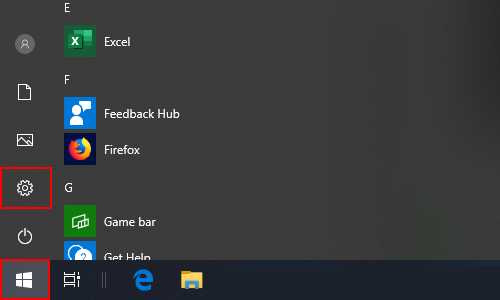
2. Choose Privacy in Windows Settings.
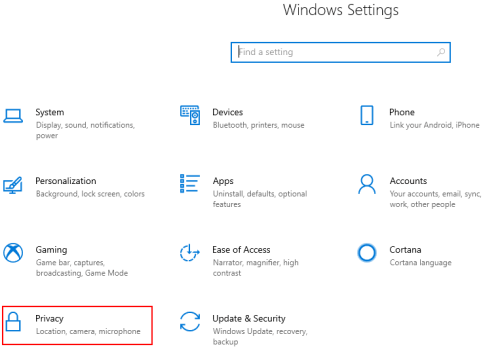
3. There are many tabs you can choose in Privacy settings. Take Inking & typing personalization as an example, Windows collects them to create a local user dictionary and makes better suggestions for you. You can stop it by turning Off the button.
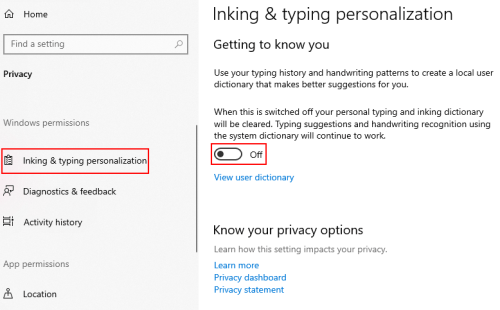
4. Similarly, you can switch to Location tab and hit Change button under Allow access to location on this device to toggle it off. Thus Windows won’t use your device’s capabilities to determine your location. Also, you can turn on or off Allow apps to access your location selectively.
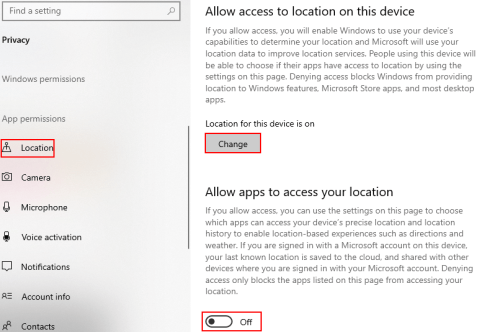
5. Make your own choices on Account info, Contacts, etc. You can create a relatively safe environment for your personal data.
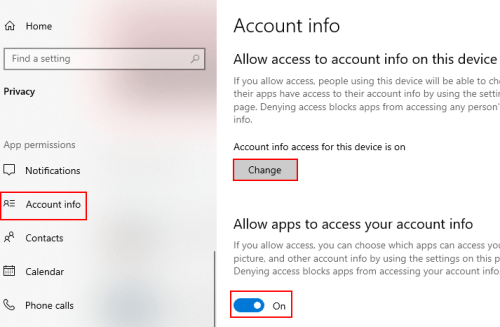

Leave a Reply