While editing with Microsoft Word, if you accidentally hit Insert on the keyboard, overtype mode will be activated, which means the newly entered text will replace the original ones. If you want to modify anything in the document, it seems that the only way is to cut the rest of text first, and paste them after you finish the update. Use the following method to turn off overtype mode can help you fix this problem.
1. Click File at top left
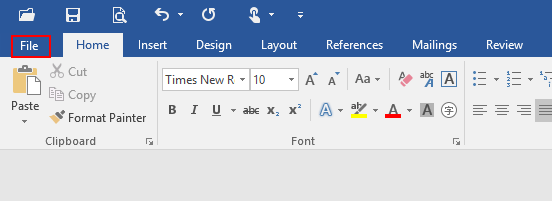
2. Click Options at bottom left.
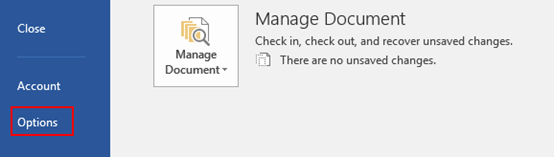
3. The Word Options dialog box will display, go to Advanced tab, find Editing options section. Uncheck the boxes of Use the Insert key to control overtype mode and Use overtype mode, then simply hit OK at bottom right.
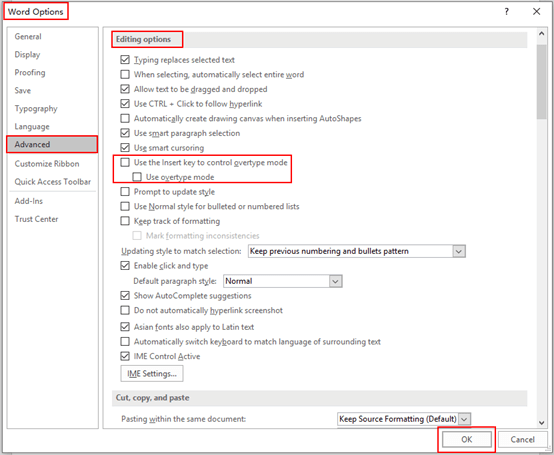
4. Note: if you want to activate overtype mode, just repeat above steps and check the related boxes of it. Or keep the box of Use the Insert key to control overtype mode checked, then you can switch between insert mode and overtype mode by press Insert in the keyboard.

Leave a Reply