When editing with Microsoft Word, sometimes you just want to type a URL in the document instead of creating hyperlinks for it automatically. Having each line contain underlined text can be a little bit distracting. Certainly you can go through and remove hyperlinks manually with shortcut key, which has been introduce in our previous post, but you can disable them in the first place by turning off automatic hyperlinks.
1. Click File at top left.
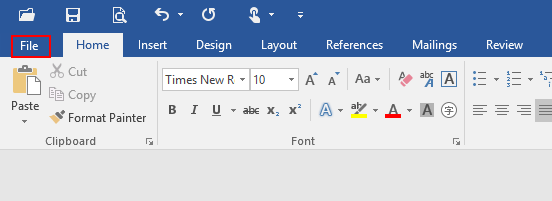
2. Click Options at bottom left.
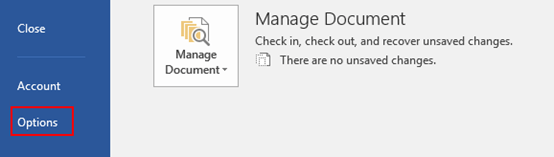
3. The Word Options dialog box will display, go to Proofing tab and click AutoCorrect Options in the right pane.
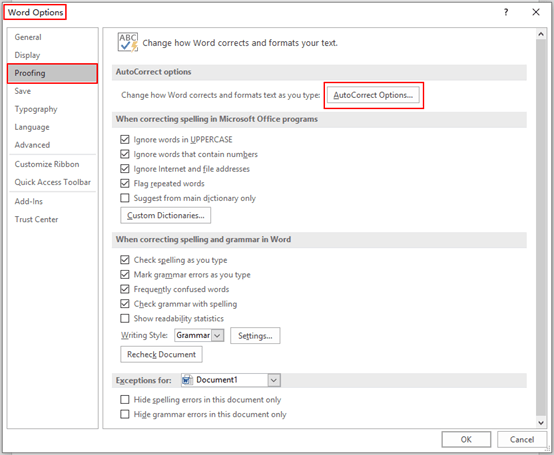
4. The AutoCorrect dialog box will appear, go to AutoFormat As You Type tab, find Replace as you type section and uncheck the box of Internet and network paths with hyperlinks. Hit OK when you finish above steps.
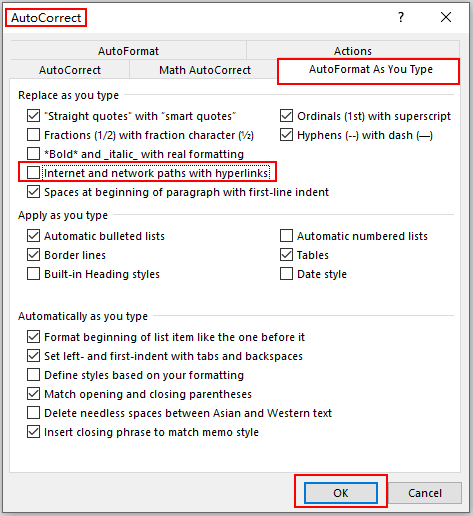
5. Note: if you want to activate automatic hyperlinks, just repeat above steps and check the related box of it.

Leave a Reply