To record a set of data in Microsoft Excel, you probably don’t think much about the format at the beginning. The data like dates can be entered in Excel with different formats by yourself or several different people. But things change, now you want to rearrange the dates in the spreadsheet. At this point, how can you unify the date format in Excel?
To standard and unify the date format, you can make use of Text to Columns in Excel. It enables you to choose from several common options of date formats.
1. First, select all the cells containing dates.
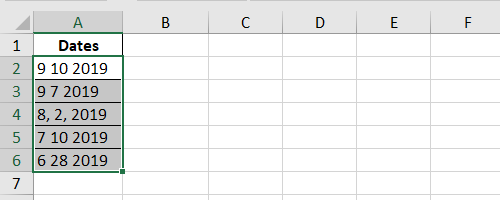
2. Switch to Data tab and click Text to Columns.
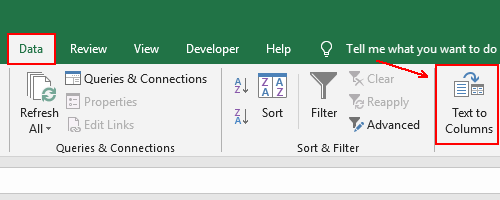
3. Choose Delimited and hit Next.
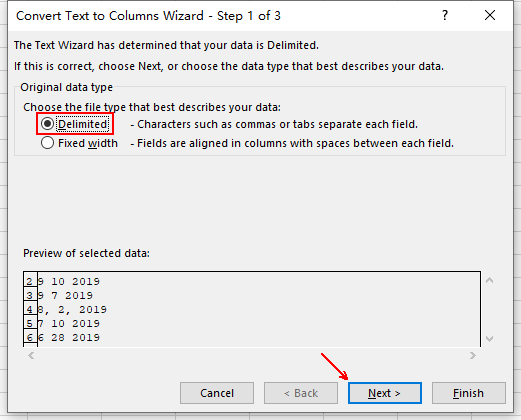
4. Click Next directly without making any change to current settings in this step.
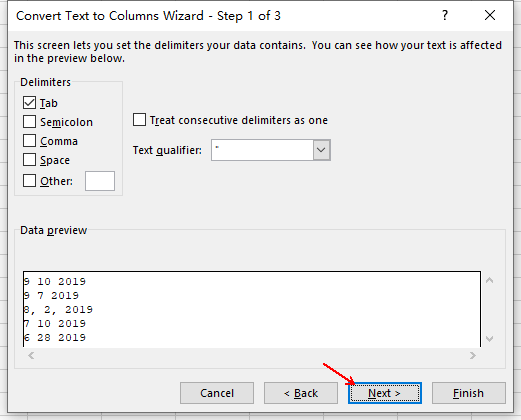
5. Select Date in Column data format and choose the date format you prefer in the drop-down list beside it. Then specify the Destination for the dates with standard format. Hit Finish to implement it.
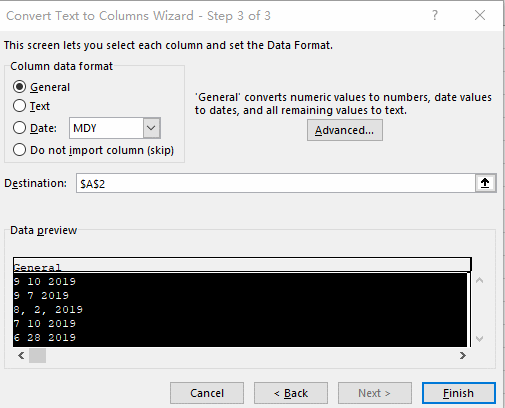
6. Now all the dates in selected cells are unified to the standard format you chose.
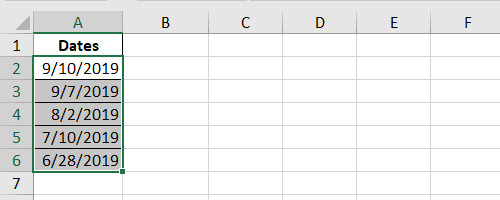

Leave a Reply