The function of presenter view in PowerPoint could let you view the presentation with speaker notes on the PC, while the audience view the notes-free presentation on the monitor. In this post, I will share how to use this practical function step by step:
1. Go to Slide Show tab and click Set Up Slide Show.
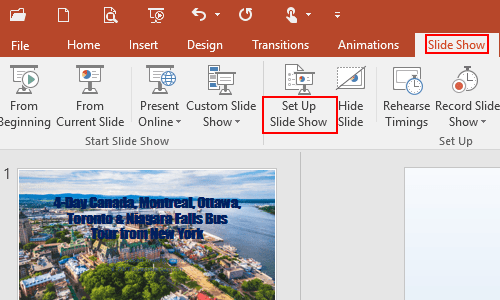
2. The Set Up Show dialog box will display, select Presented by a speaker under Show type, next check the box of Use Presenter View and click OK at the bottom.
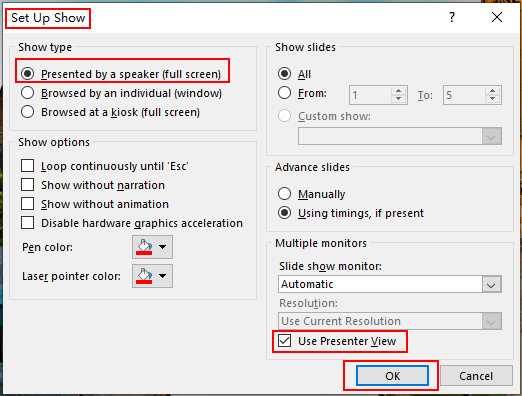
3. Go back to Slide Show tab, click From Current Slide.
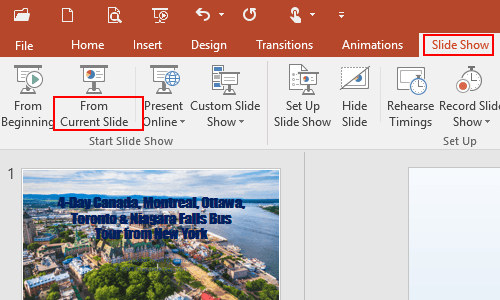
4. Right-click the slide and select Show Presenter View in the pop-up window.
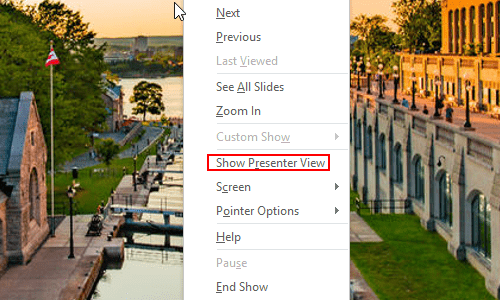
5. Now you can view the notes while making the PPT presentation, the audience cannot view the additional information at all.
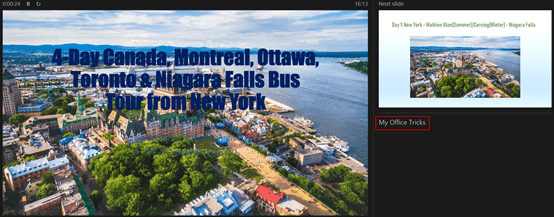

Hey There. I found your weblog using msn. This is a very well written article. I will make sure to bookmark it and return to read extra of your helpful info. Thanks for the post. I will certainly return.