We all know the shortcut of copy is Ctrl + X, but it can only apply to one single text at a time, and if you want to cut other text, just keep doing this. Here I’ d like to share the tip of cutting multiple text at once, also using the keyboard shortcuts to achieve it.
The text in red box as below is the example.
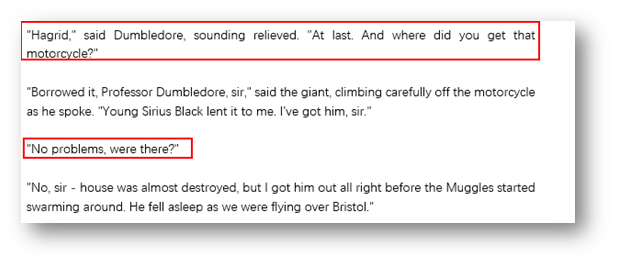
Press Ctrl + F3, and select all text you want to cut, they will disappear when the arrow leaves the last character. Then right-click the place where you want to put the text, and press Ctrl + Shift + F3, they will appear again in order.
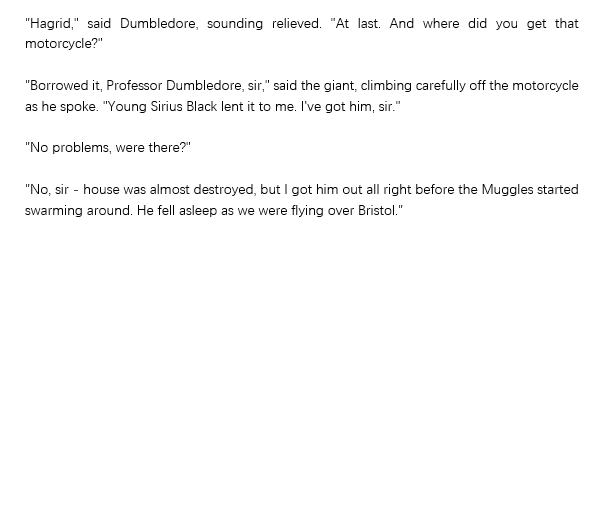

Leave a Reply