Sometimes our computer fails to connect to the printer. And we’ll get an error message: “Windows cannot connect to the printer.” So how to fix “Windows cannot connect to the printer” when it happens?
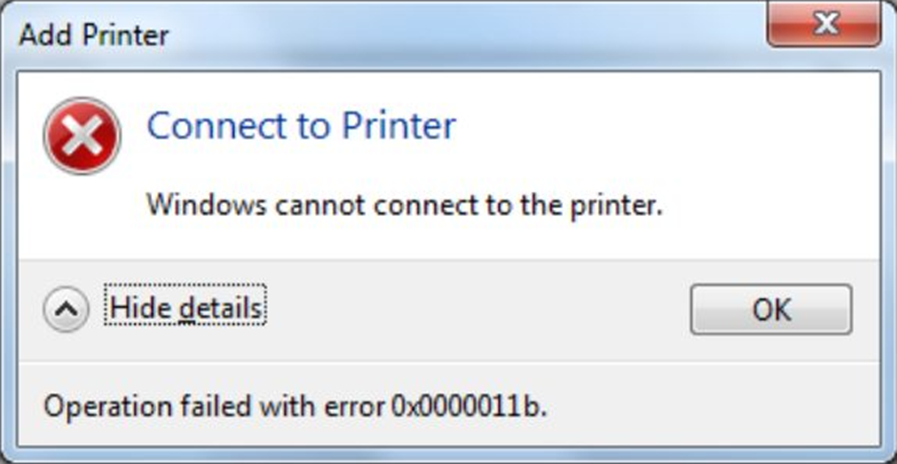
Press the Win key and R key together to open the Run dialog box.
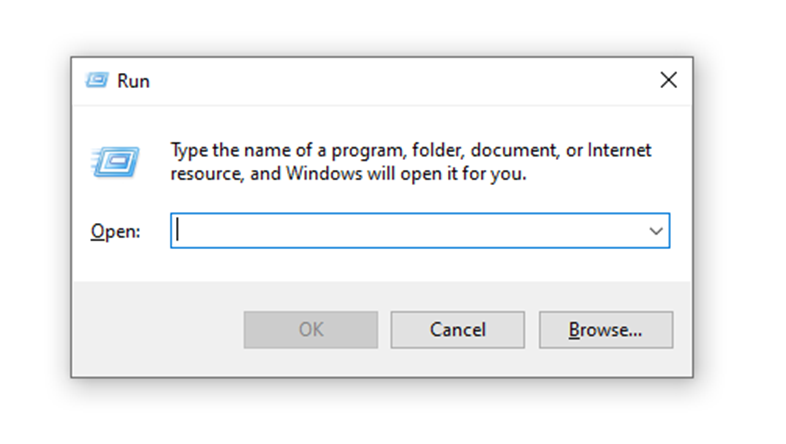
Type gpedit.msc in the box and hit ok.
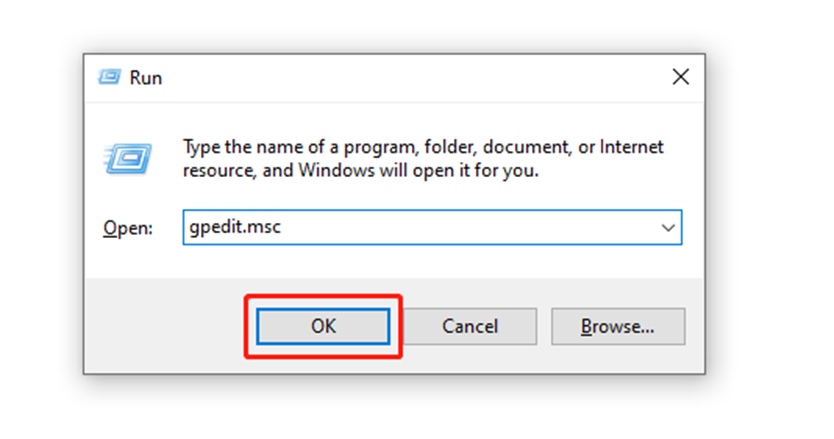
Click them one by one.
Windows Settings → Security Settings →Local Policies→User Rights Assignment
→ double-click on the Deny access to this computer from the network to delete the guest account.
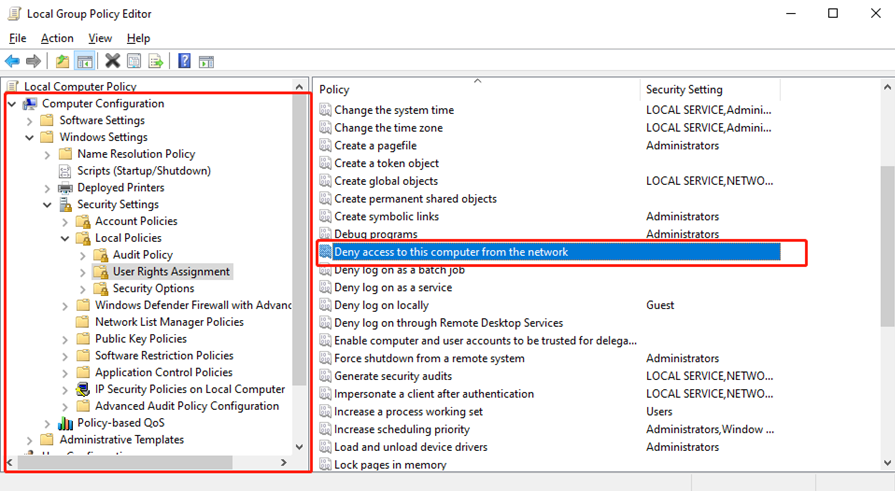
Then double-click on the Network access: Sharing and security model for local accounts.
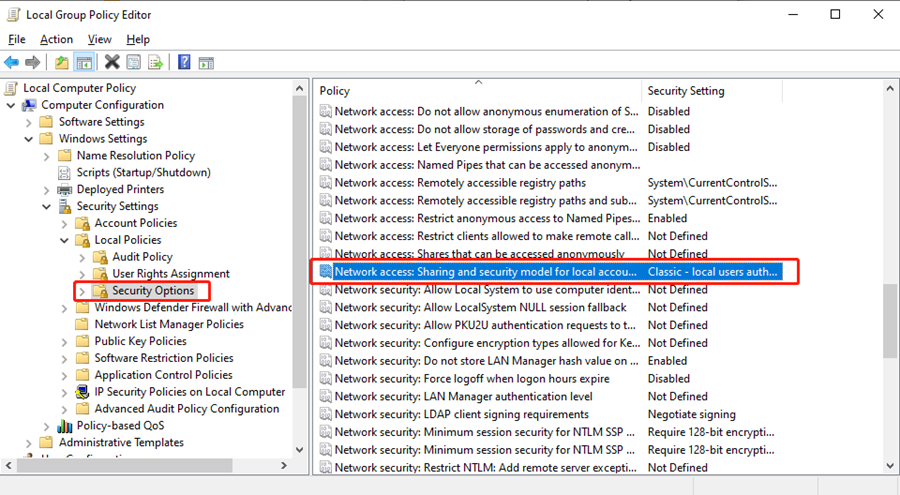
Choose the first option—Classic-local users authenticate as themselves.
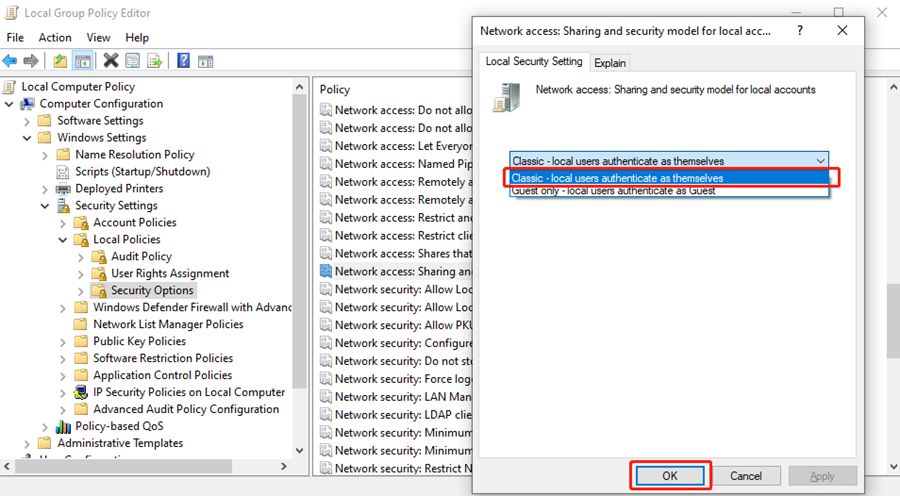
The last step is double clicking on the Accounts: Limit local account use of blank passwords to console logon only.
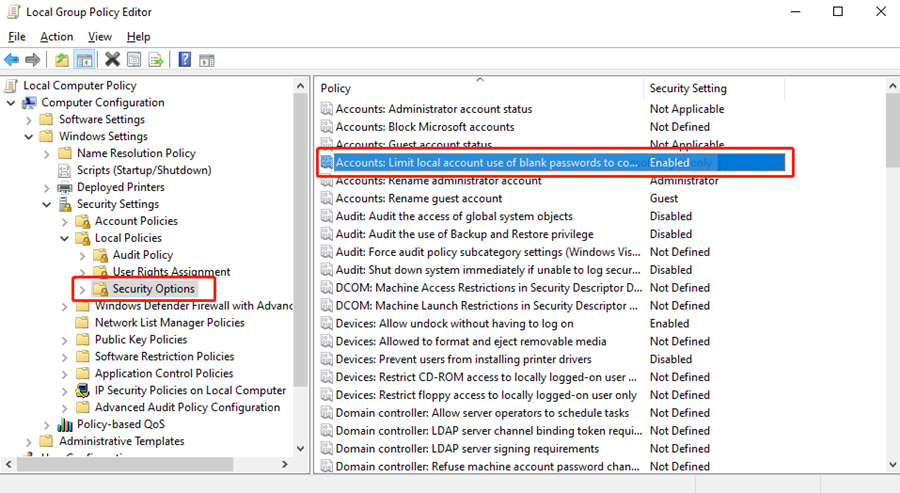
Set it as disabled.
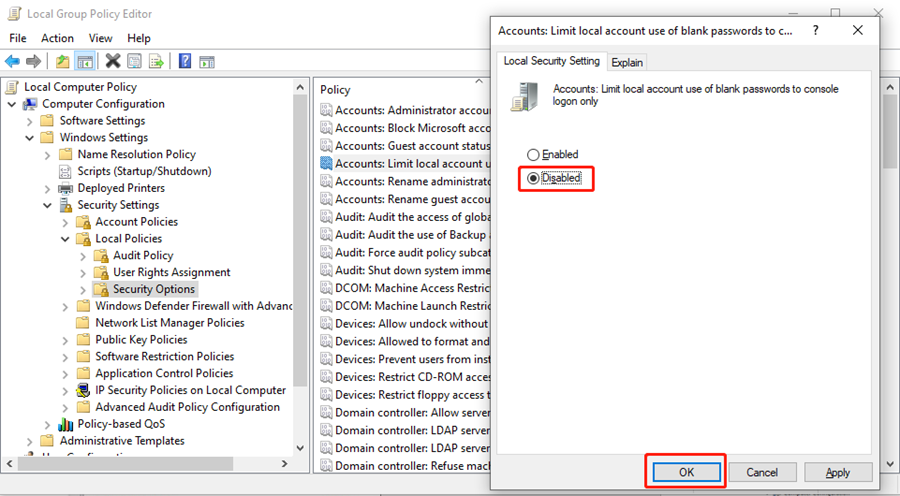
That’s all for today’s tutorial.

Leave a Reply