Normally, entering the safe mode of computer can fix some common problems and system failures. But the old method of pressing [F8] when starting up the computer seems not working anymore in Windows 10. So, is there any other way to enter the safe mode?
In Windows, the safe mode is integrated in the Troubleshoot module, so you can not enable it by [F8] directly. But there are still 2 methods you can try:
Method 1: Enable Safe Boot
1. Press [Win+R] to open the Run window, and enter msconfig in the textbox.
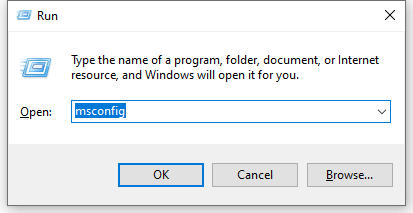
2. Switch to Boot tab and check Safe boot in Boot options, and hit OK to implement it.
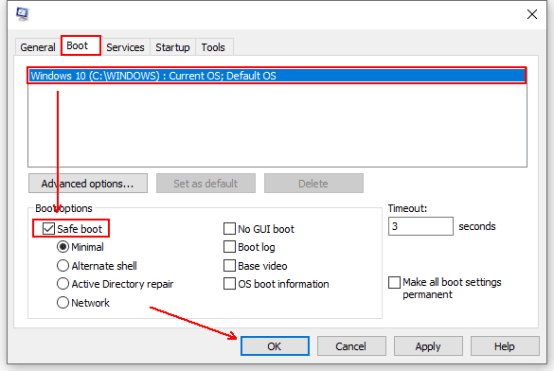
3. Then the confirmation window of System Configuration will pop out. Select Restart and your computer will reboot. You can then enter the safe mode automatically.
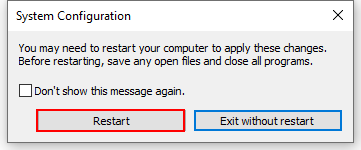
4. If you don’t need the safe mode anymore, just press [Win+R] and enter the command msconfig again.
5. In the popping out window, check Normal startup in Startup selection section of General tab. Hit OK to confirm it.
Then the safe mode won’t appear when starting up the computer.
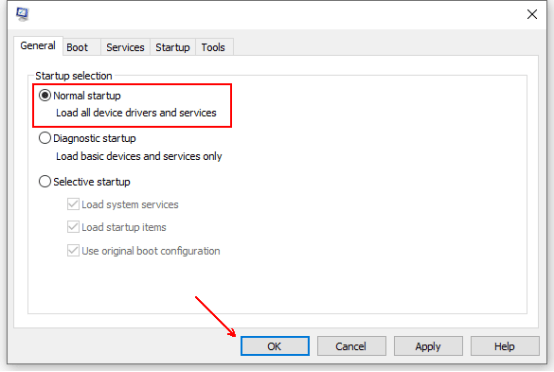
Method 2: Enable Startup Settings
1. Click Start – Settings – Update & Security.
2. Switch to Recovery tab and hit Restart now under Advanced startup.
3. Choose the option of Troubleshoot.
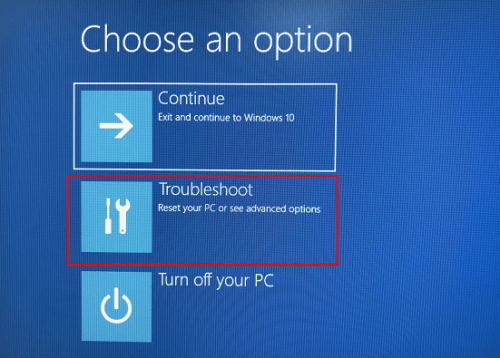
4. Click Advanced options.
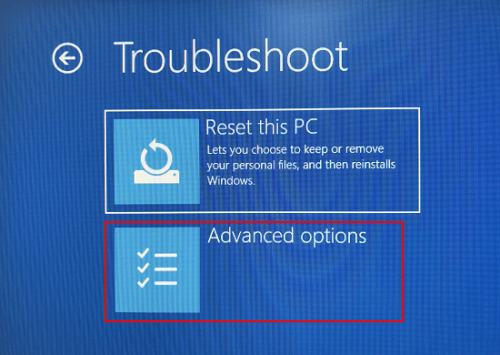
5. Select Startup Settings.
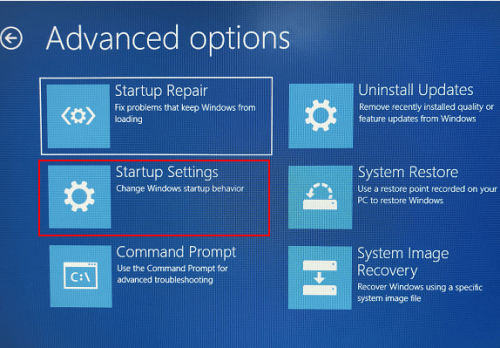
6. Hit the Restart button on the bottom right.
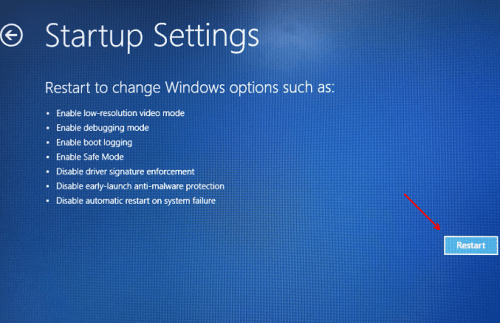
7. Then your computer will restart and enter the safe mode.

Leave a Reply