The Excel sheet you copy from a webpage or receive from others might already contains some carriage returns (line breaks), which have no severe impact on the content but do affect the layout, and can cause search error when the phrases are separated. Here I’d like to share 3 tips to help you removing all the carriage returns (line breaks) at once in Microsoft Excel.
The worksheet below contains a lot of carriage returns (aka line breaks) as you can see. I’ll take it as an example.
Method 1: Find and Replace
1. Press [Ctrl+H], the Find and Replace dialog box will pop up.
2. Go to Replace tab and select the box of Find what, press (not enter)
[Ctrl+J] and leave the box of Replace with blank.
3. Simply click Replace All at the bottom left corner.
4. Now all the carriage returns (line breaks) shall have been removed in batch.
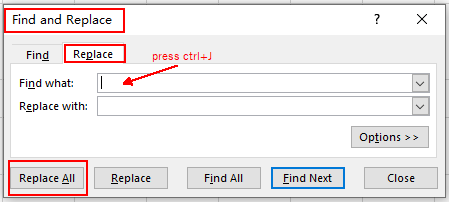
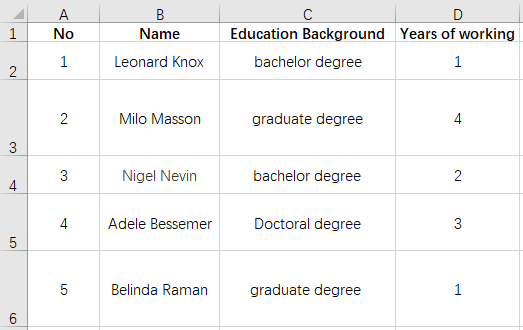
Method 2: Wrap Text
1. Select the whole worksheet which you want to modify.
2. Go to Home tab and click Wrap Text in Alignment group.
3. Now all the carriage returns (line breaks) should have been removed.
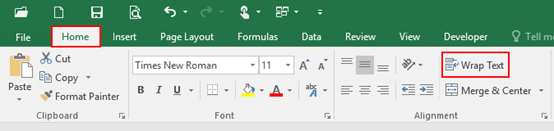
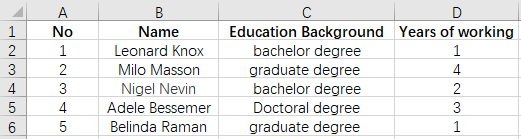
Method 3: Clear Formats
1. Select the whole worksheet which you want to modify.
2. Go to Home tab and click Clear in Editing group.
3. Select Clear Formats in the drop-down list.
4. All the carriage returns (line breaks) in the selected range will be removed immediately.
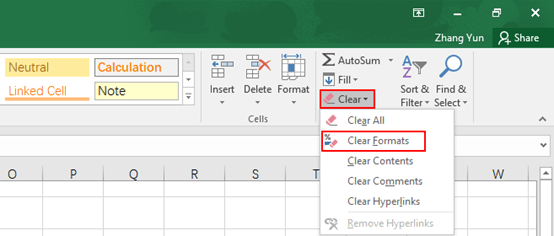
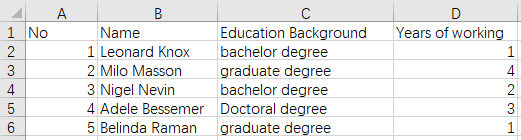
Note: you will find the final result of these 3 tips are a little bit different, and the main differences are line spacing and text centered or not. Choose what works better for you and adjust details further – like alternating colors.

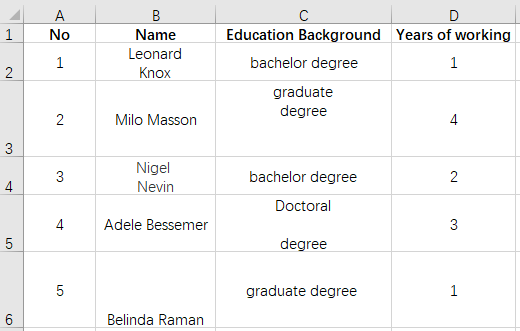
Pretty! This was an extremely wonderful article.
Thank you for providing this info.
Glad to have your approval:)
I cannot thank you enough for the blog post.Much thanks again. Awesome.