In Microsoft PowerPoint, you could add additional information as notes in Normal View. If you want to share the PPT presentation, it is suggested to delete all notes since there might be some content you do not want disclosed. Rather than removing them one by one, you can use the Document Inspector to batch delete all notes at one time.
Add Notes to PowerPoint Presentation
1. Go to the slide which you want to add notes to, and click Notes button at the bottom.
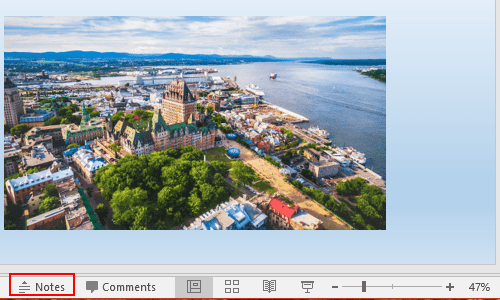
2. A text box will appear, just click it to add notes.
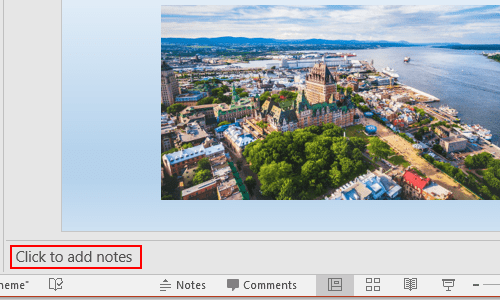
Batch Delete Notes in PowerPoint Presentation
1. Go to File tab and click it.
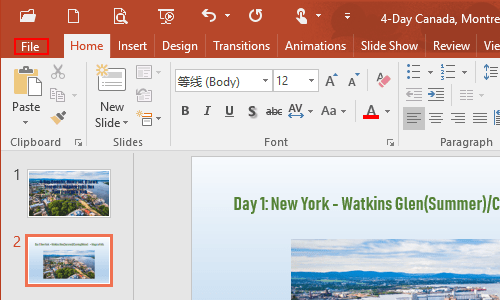
2. Next click Check for Issues and select Inspect Document in the drop-down list.
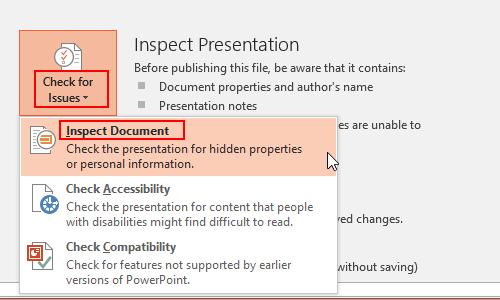
3. Then Microsoft PowerPoint dialog box will display. Before you use Document Inspector, make sure you save your changes because the Document Inspector might remove data that can’t be restored later. Now click Yes to save your file.

4. Here comes the Document Inspector window, tick the box of Presentation Notes and hit Inspect to check the document for the selected content.
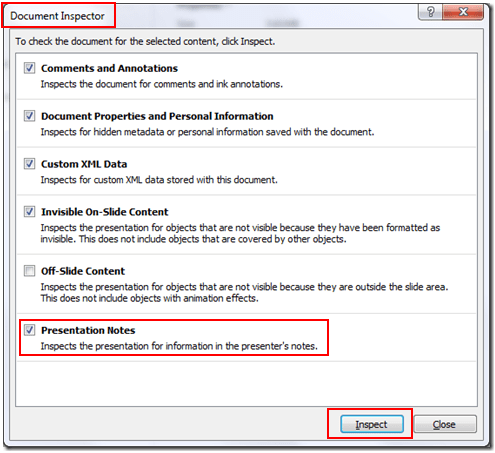
5. Click Remove All button, which is next to Presentation Notes. Simply click Close and all notes in the PPT presentation have been deleted in batch.
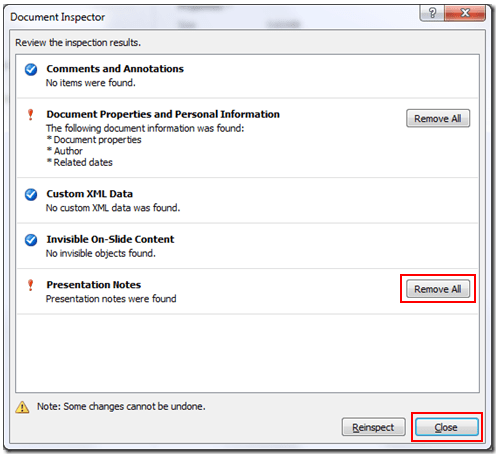

I went over this internet site and I conceive you have a lot of fantastic info, saved to fav (:.