When filling in a table in Microsoft Word or Excel, it’s common to enter some specific information for multiple times. To save the time on inputting them repeatedly, there’re some features like drop-down list you can turn to. But do you know the clipboard can also work as an alternative to help you quick fill in a table in Word or Excel?
Take MS Word as an example. chateau gonflable
1. Go to Home tab, hit the small arrow at the bottom-right corner of Clipboard section to evoke the Clipboard panel.
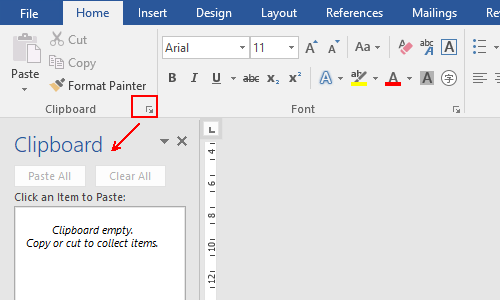
2. Select the text that you will enter repeatedly. Press [Ctrl+C] or right click it and choose Copy in the menu to add it to the Clipboard.
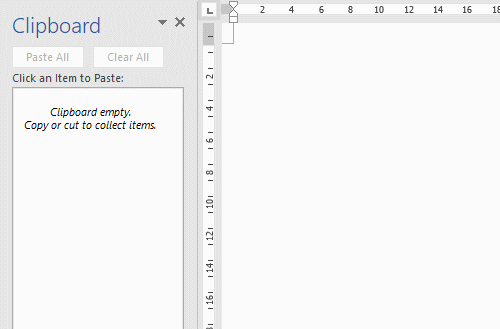
3. Then you can click any cell in the Word table, and click the text in Clipboard to quickly paste it.
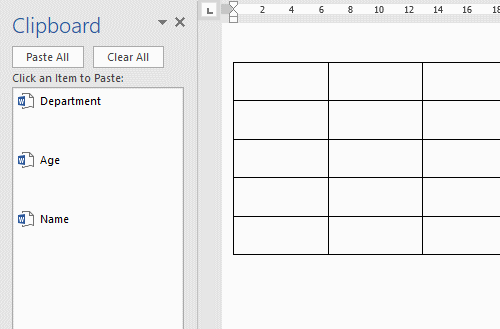
4. In Excel, you can use Clipboard to fill in the table as well.
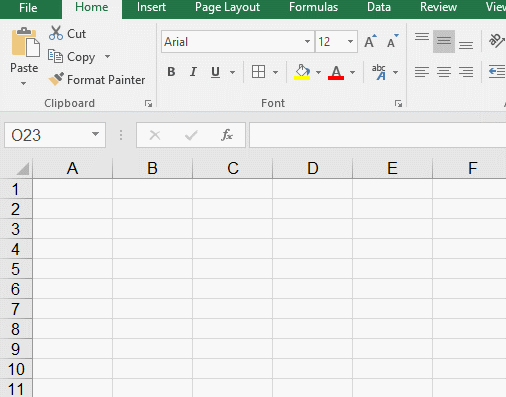
5. If you want to remove any of the text in Clipboard, just hang the cursor over it and click the down arrow to choose Delete in the menu.
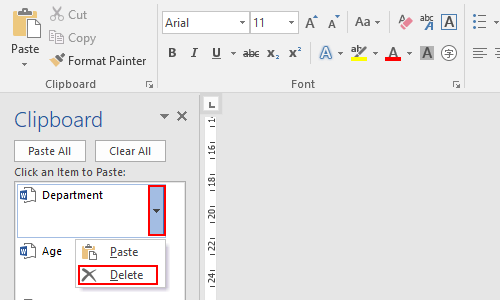

Leave a Reply