An Excel File may contain some important data and information. To prevent peeking, you can encrypt the Excel workbook with a password to protect the data in it. Just follow these steps:
1. Open the file you want to encrypt. Click File on the top-left corner of Excel, tap Info on the left sidebar and choose Protect Document > Encrypt with Password.
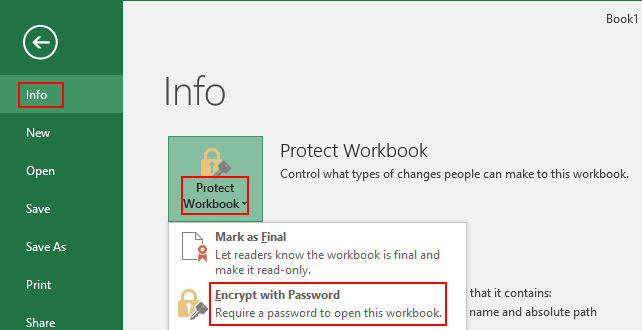
2. Input the password in the Encrypt Document window, hit OK and reenter the password to make a confirmation.
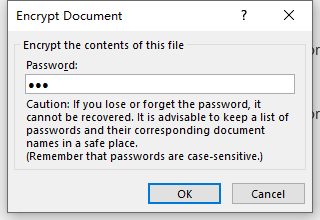
3. Now this workbook should have been encrypted. Next time you open this file, you’ll be required to enter the correct password at first.
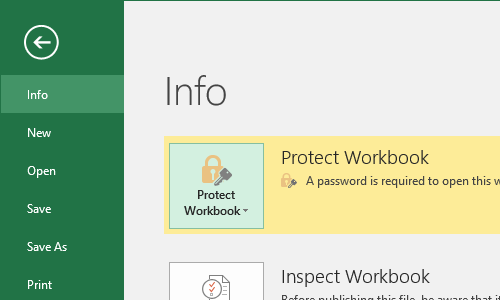
4. If you want to remove the password, just click Encrypt with Password again and delete the current password. Hit OK to decrypt it.
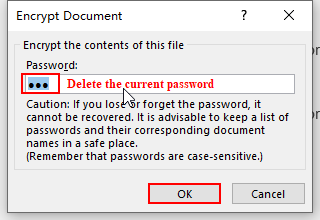

Sweet internet site, super design, really clean and utilize friendly.