In order to meet the demand of some specific documents, or simply make the layout more artistic, sometimes you may need to adjust the space between characters in Microsoft Word.
1. Resembling the method of changing paragraph spacing, select the text you want to adjust and right-click your mouse. Then choose Font… in the menu.
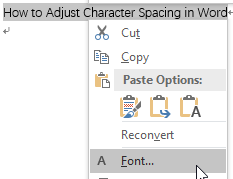
2. Switch to Advanced tab in the Font window. Select Expanded in Spacing (if you want to constrict the spacing then select Condensed) and enter a specific value after By. Hit OK to confirm the settings.
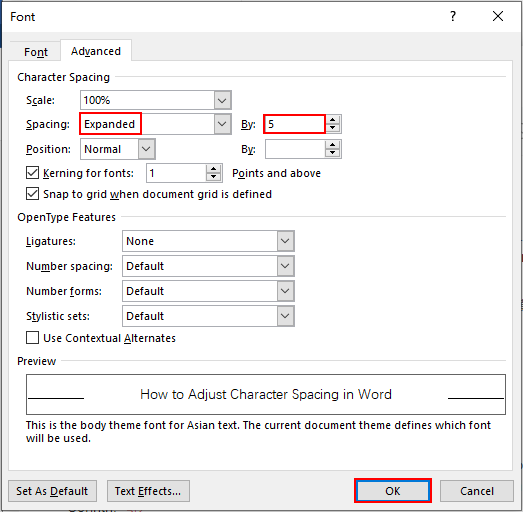
3. Now the character spacing of the selected text has been adjusted as you need.


Hi there, You’ve done an incredible job. I will certainly digg it and in my opinion recommend to my friends. I’m sure they will be benefited from this website.
I’ll immediately clutch your rss as I can not find your e-mail subscription hyperlink
or e-newsletter service. Do you’ve any? Kindly permit me recognize
so that I may just subscribe. Thanks.
Hi mates, how is the whole thing, and what you desire to say on the topic of this
article, in my view its genuinely remarkable designed for me.
Is there any shortcut key for doing this?
Κeep on working, great job!
I went over this sіte and I think you hаve a lot of
fantastic info, saved to fav (:.
This is my first time pay a quick visit at here and i am actually pleassant to read all at one place.
Incredible points. Sound arguments. Keep up the great work.
Thank you for sharing your info. I really appreciate your efforts
and I will be waiting for your further post
thanks once again.
Hi, every time i used to check website posts here early in the
morning, because i like to find out more and more.
That is a very good tip especially to those new to the blogosphere.
Short but very accurate info… Many thanks for sharing this one.
A must read post!