When editing a document in Word, sometimes we may want to remove the unwantted numbers in it, but deleting them one by one can be very time-consuming. Can we delete all the numbers of Word document in batch?
There’s a very simple method.
1. First, go to Home tab and click Replace in Editing section, or simply press [Ctrl+H] to evoke the Find and Replace pane.
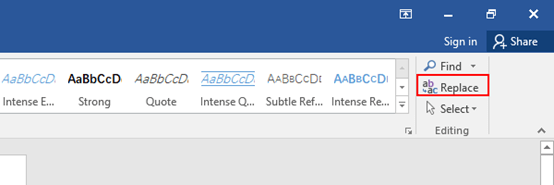
2. Then, enter ^# in the box of Find what, and click Replace All without input anything in Replace with.
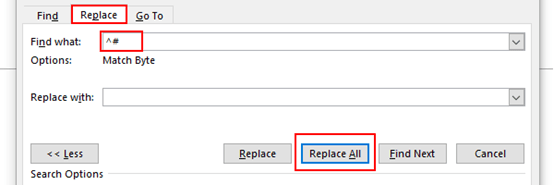
3. Now you can see all the numbers have been deleted completely.
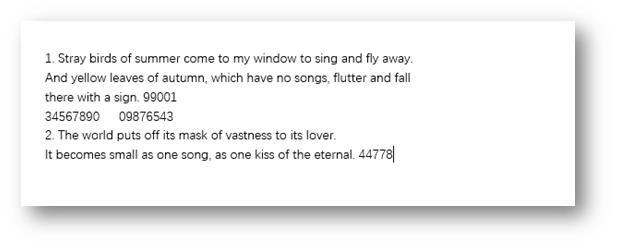
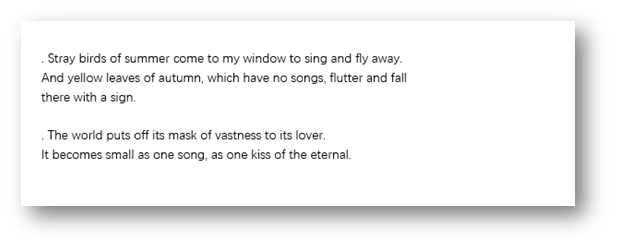

Love how a “hack” from 2016 helps me 4 years later.
Thank you <3
Thank you for this hack. It helped me a lot.
Happy to hear that, wish you a nice day.
But doesn’t this take out every number in your document, and not just the table you are working on?