When using Word for document editing, each time we press enter, a carriage return will be shown by default, to indicate the end of a paragraph. So how to hide carriage returns if we don’t need it? And what can we do to make it shown again? Here’s a simple guide.
1. Click File in the upper left corner.
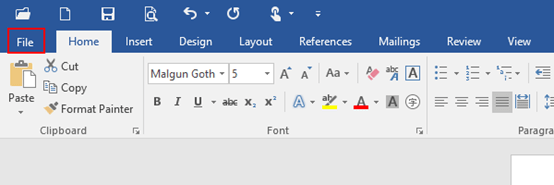
2. Next click Options in the left pane.
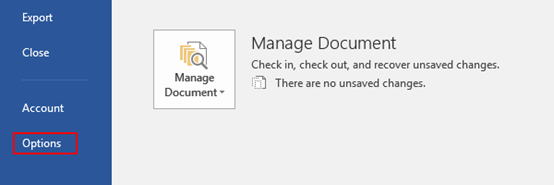
3. The Word Options dialog box will display, go to Display tab.
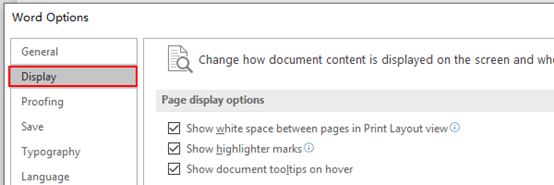
4. Find Always show these formatting marks on the screen group, and uncheck the boxes of Paragraph marks and Show all formatting marks.
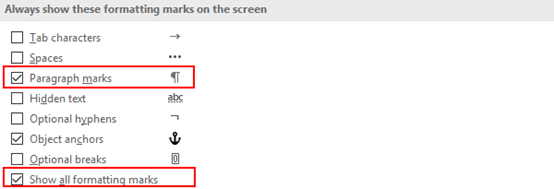
4. Simply click OK, and carriage returns have been hidden like below. If you need them to be shown again, just repeat the previous step and check those two boxes once more.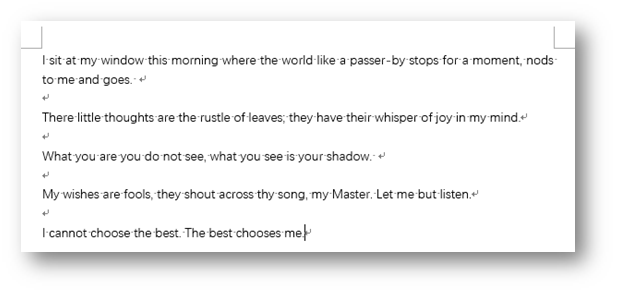

Leave a Reply