It seems that we can’t work without computers, so learn how to take care of your PC is an important thing. And the best way to determine your device’s health is by running multiple report, such as performance & health report generated by Windows Security in Setting.
1. Click Start icon at the bottom left of the screen, next click Settings icon in the pop-up window.

2. The Windows Settings dialog box will display, scroll down and click Update & Security button.
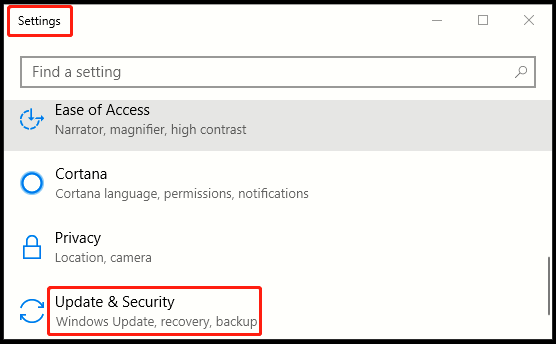
3. Another window of Setting appears, click Windows Security in the left pane, then go to the right pane, scroll down and select Device performance & health.
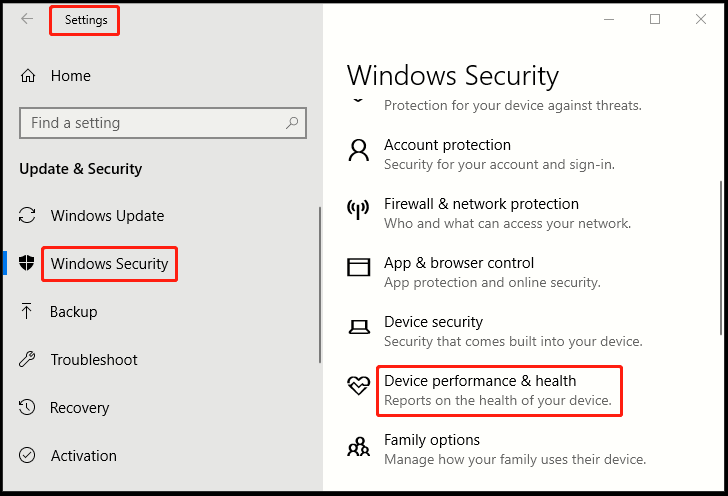
4. After the redirect, the page turns to Windows Defender Security Center, here you can check if your Windows is up-to-date and if there are any issues impacting your device health. The health report includes Storage capacity, Device driver together with Apps and software, which shows the status of the most recent scan, so there’s no need to manually run this.
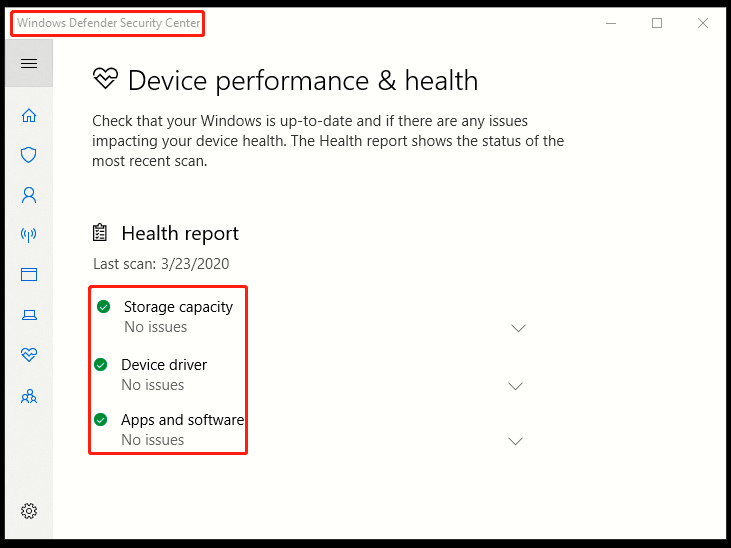

my start key does not work give me a critical error message also i am not connected to network