When game mode is turned on, Windows would give priority to CPU and GPU resources, which ensures you with the best possible experience. You can also force game mode on in specific games, whether they’re tested by Microsoft or not. Check this guide and we’ll show you how to enable it in Windows 10.
1. Click Start icon at the bottom left of the screen, next click Settings icon in the pop-up window.

2. The Windows Settings dialog box will display, scroll down and click Gaming button.
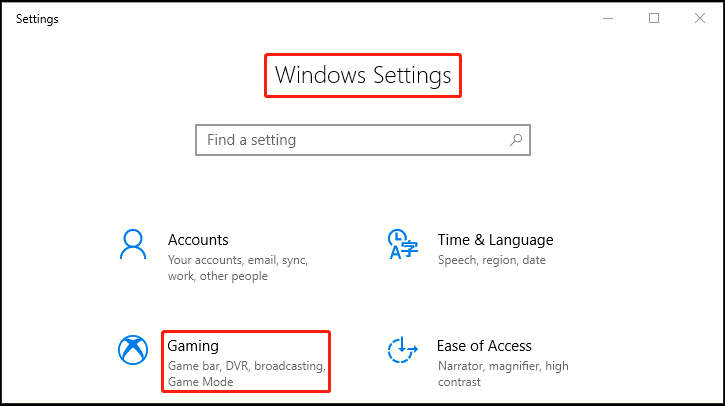
3. Another window of Setting appears, click Game Mode in the left pane, then go to the right pane, turn on the switch under Game Mode. Now you have completed all the settings.
4. Note: if you can’t find the above settings, it means that your system does not have the Creators Update installed. Simply check and install the latest updates, then follow this guide.
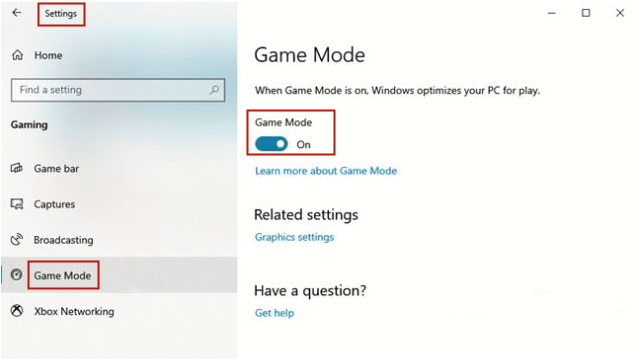

[…] game mode is turned on, Windows would give priority to CPU and GPU resources, which ensures you with the best […]