Although it’s important to install updates and restart the computer so they can take effect, but you will definitely feel angry when Windows automatically restarts your computer without your consent. There are a handful of troubleshooting tips that you can go through and fix restart problem correctly. So without any further ado, let’s check them out.
1. Right-click This PC and select Properties in the pop-up box.
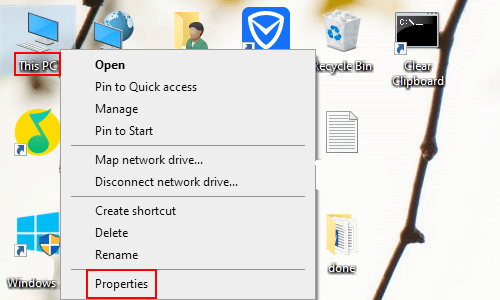
2. Control Panel\All Control Panel Items\System: hit Advanced system settings, which is under Control Panel Home.
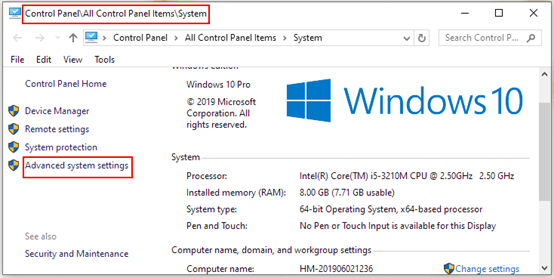
3. When System Properties dialog box comes up, go to Advanced tab, find Startup and Recovery group, and then click Settings button of it.
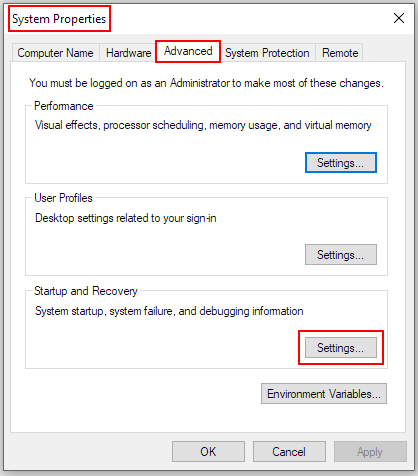
4. The Startup and Recovery dialog box will pop up, go to Startup failure group, and uncheck the box of Automatically restart. Do not forget to click OK to save the settings.
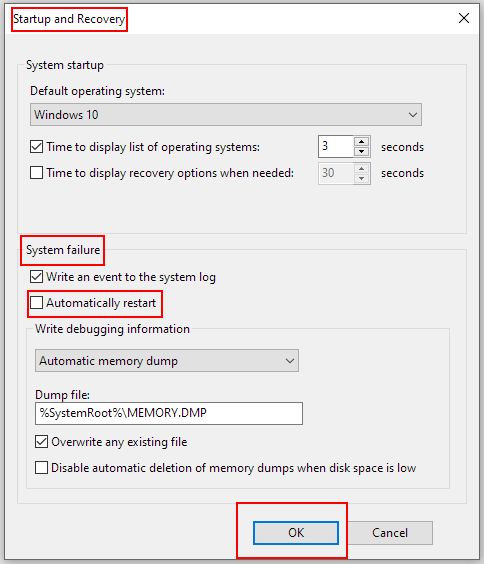

Leave a Reply