You might want hide a few images (pictures) in MS Word for a class testing or a better reading experience. If you receive a document with strange blank, try the following steps and restore all hidden images (pictures).
1. Select the image (picture) which you want to hide.
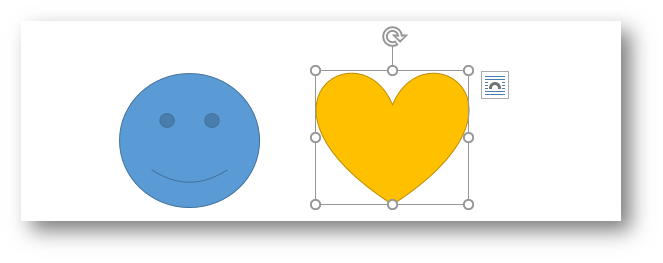
2. Go to Format tab that is under Picture Tools.
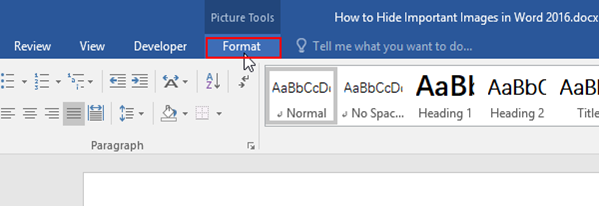
3. Find Arrange group and click Selection Pane. The Selection dialog box will display in the right pane. Find the specific image (picture) then click the eye icon to make it a horizontal line.
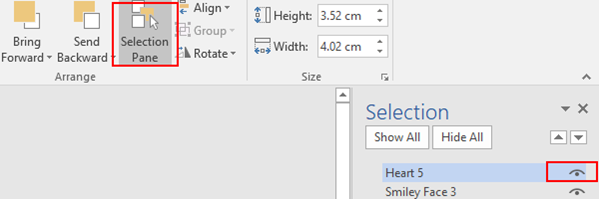
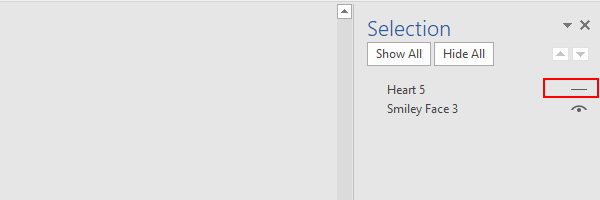
4. The image (picture) will be hidden as below, and it will display when you repeat the previous steps and click the horizontal line again.
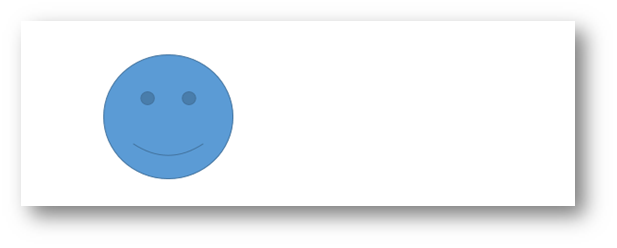

It is perfect time to make some plans for the future and it’s time to be happy. I have read this post and if I could I wish to suggest you few interesting things or advice. Maybe you can write next articles referring to this article. I want to read more things about it!
I followed your tip but now that the picture is hidden, the picture format tab is gone and I cannot find it without clicking on a picture. But the picture is hidden. How can i get the format picture tab without clicking on a picture?
Home – Editing tab chose Select – Selection Pane
I should have mentioned in my previous post – the restore link in the first paragraph above leads to an unrelated page.
This option does not work if you have inserted an image using the insert field includepicture option….