With the feature of signature line in Word, contracts or other agreements can be signed paperless, helping to prove the validity of the content to all parties. So how can we insert it? Here’s a simple guide:
1. Go to Insert tab in the Ribbon.
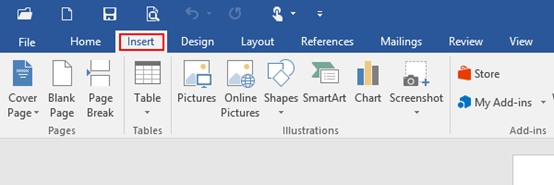
2. Find Text group, click the drop down arrow next to Signature Line and select Microsoft Office Signature Line in the drop-down list.
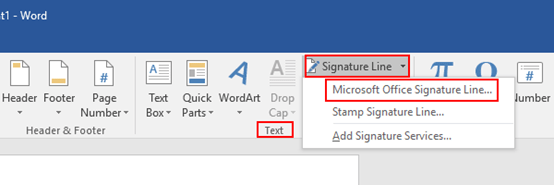
3. The Signature Setup dialog box will display, enter related text in the first three text boxes according to your actual needs, and clear the original info which is in the box of Instruction to the signer.
4. Note: if you want the sign date shown in signature line, just check the related box of it, which could make your document more professional.
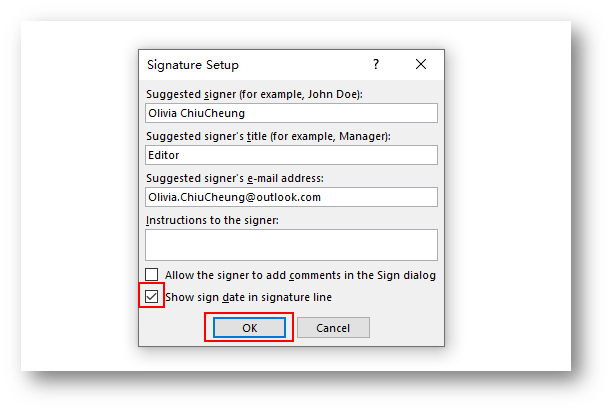
5. Simply click OK at the bottom to save all settings, and the signature line has automatically been inserted in the Word document as below.
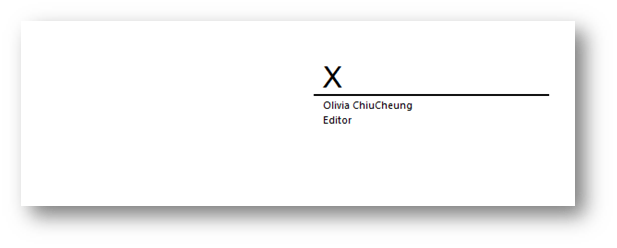

I got what you intend, thanks for posting.Woh I am delighted to find this website through google. “Food is the most primitive form of comfort.” by Sheila Graham.
Wow, marvelous blog layout! How long have you been blogging for?
you make blogging look easy. The overall look of your web site is wonderful, as well as the content!
I really enjoy the post.Really thank you! Really Great.