When you copy some words from Internet or save the whole article on your computer, you may find many hyperlinks in the document which make the layout very messy. Is there any way to batch delete unwanted hyperlinks instead of removing them one by one?
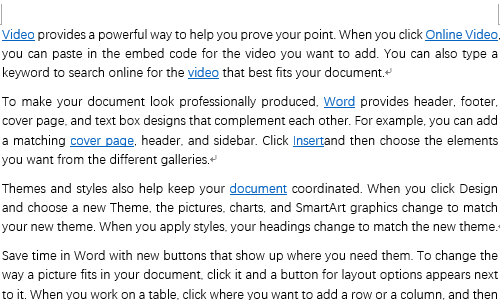
Method 1: Shortcut key
1. First, select the content containing multiple hyperlinks in Word.

2. Press Ctrl+Shift+F9 at the same time. Now all the hyperlinks in this paragraph have been removed.

Method 2: Paste without Format
1. You can choose Keep Text Only while pasting content from Internet. Find it in Home – Paste.
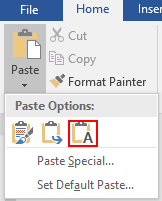
2. Otherwise you can right click the page you want to paste text, and click the icon of Keep Text Only.
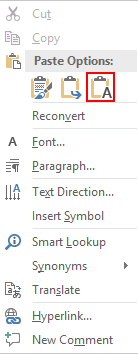
In this way you can copy the text from Internet without any format or hyperlink.

This doesn’t work for me anymore. After Selecting All, I have to click Ctrl + Shift + Fn + F9.