We’ve shared the tip of how to change the theme color, and also introduced how to change the picture color in Word. When editing a document, the default background page color is white, you could set a color for it to bring interest to your document, especially when there are a lot pages describing different things. So how can we achieve it? Here’s a simple guide.
First, go to Design tab.
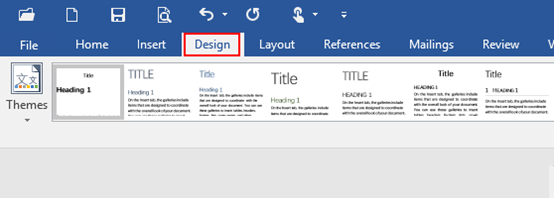
Next, turn to Page Background group, click the drop down arrow of Page Color.
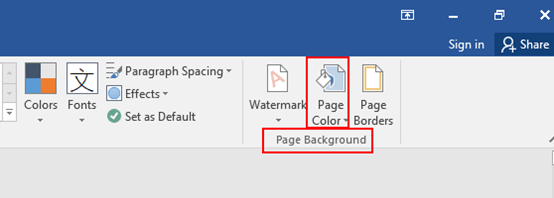
Then, choose your desired color under Theme Colors, and there are also some options under Standard Colors. If you have no idea on this page, just click More Colors.
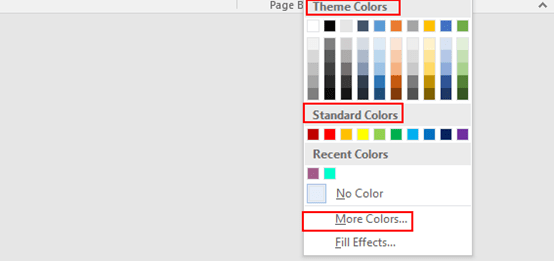
A Colors dialog box will display, if you select Standard, click on any part of the color atlas until you find the proper color which will be displayed under New. Just click OK, the page color will be modified accordingly.
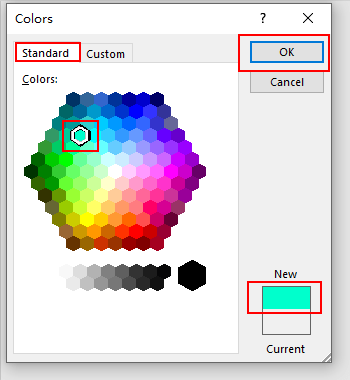
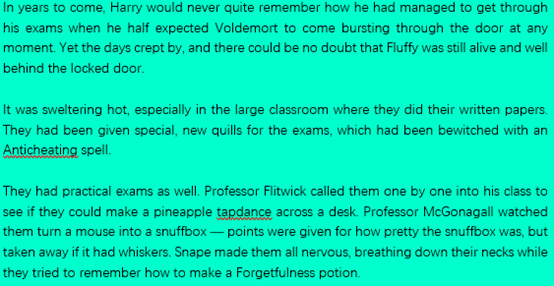
If you select Custom, click on any part of the color atlas, left-click and hold the small triangle, you can move it up and down to modify the color depth. When you find the one preferred, which will be displayed under New, just click OK, the page color will be modified accordingly.
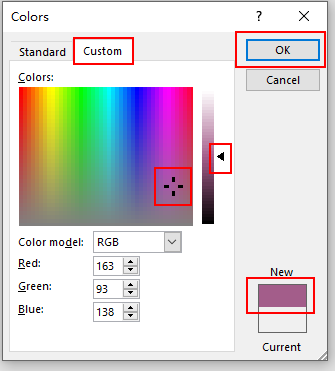
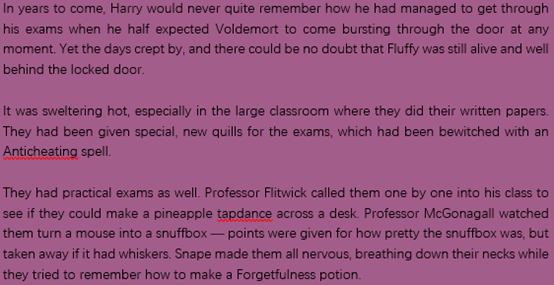
Note: if you want to clear the color, simply repeat these steps and click No Color. The Recent Colors will also be displayed above for your reference.
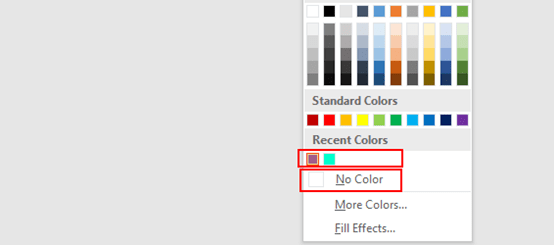

But what do you do when Word ignores the changes? I have a file which somehow got a light grey background and I can’t change it anymore. Page color does not have any effect. My “solution” was to add a white box on every page… but obviously that’s not a long term solution.