Microsoft Word provides has the ability of ScreenTips, which makes it easy for us to understand the functions of each button in the Ribbon area. By placing the mouse over a button, detailed feature descriptions of it will be shown, including the name of the button, shortcut keys and function introduction. Do you know that ScreenTips can be shown or hidden? Here I will share the tip for your reference.
1. Here is an example of hiding feature descriptions in ScreenTips, as you can see nothing appears when the mouse is held over toolbar buttons.
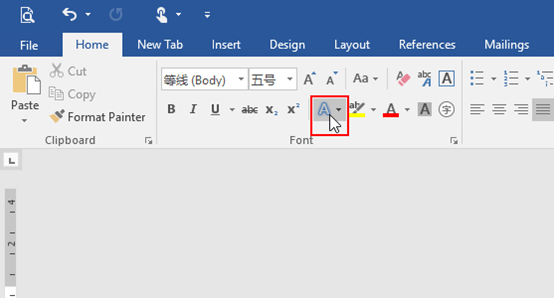
2. Go to File tab in the Ribbon and click it.
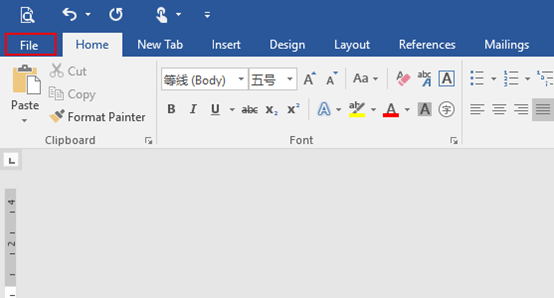
3. Next click Options in the left pane.
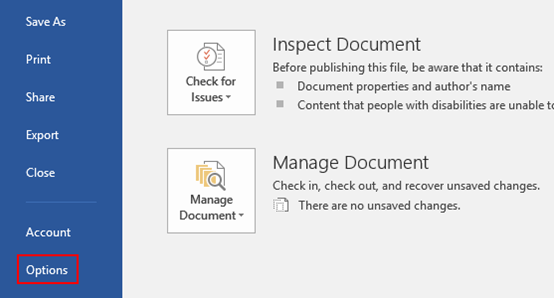
4. The Word Options dialog box will display, go to General tab, find User Interface options and select the appropriate option in the box of ScreenTip style. Do not forget to hit OK to save the setting. Here I choose Show feature description in ScreenTips as an example.
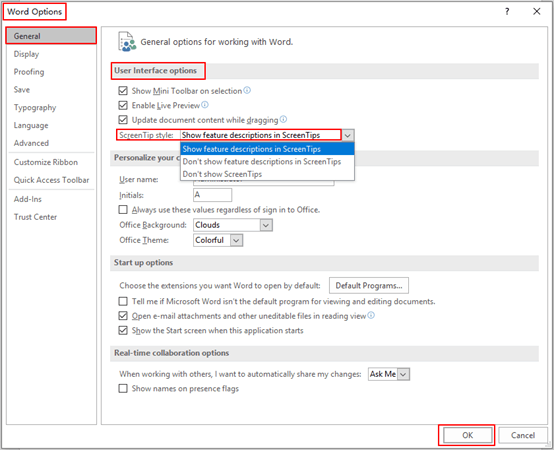
5. Now the feature descriptions have been shown in ScreenTips as below, which will definitely help a lot with editing a Word document.
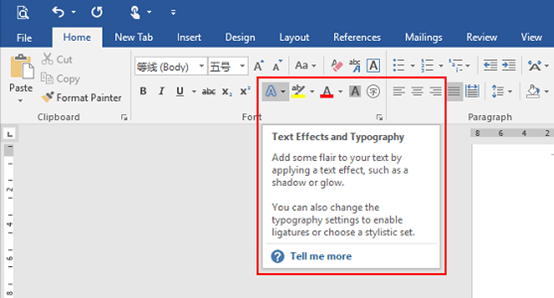

Leave a Reply