Every time you start your Windows 10 computer, quick status settings will appear on the lock screen to show you what’s what, and you can also choose which apps could show quick status, detailed status and notifications on the lock screen of Windows 10. In this post, I’ll introduce the simply and practical method of it:
1. Click Start icon at the bottom left of the screen.
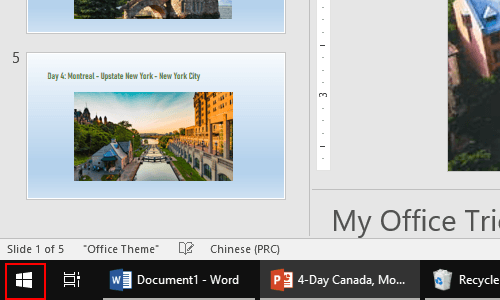
2. Next, click Settings icon in the pop-up window.
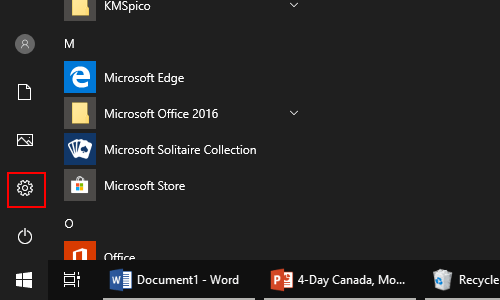
3. The Windows Settings dialog box will display, then click Personalization icon.
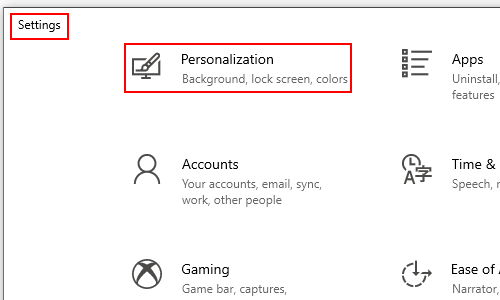
4. Another window of Settings appears, scroll down and click Lock Screen in the left pane.
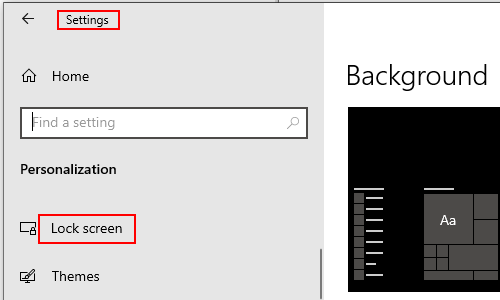
5. Now you can choose which apps could show quick status on the lock screen by clicking the plus sign and then hitting those apps according to practical requirements. If you want to remove a certain app, just select it and choose None in the drop-down box.
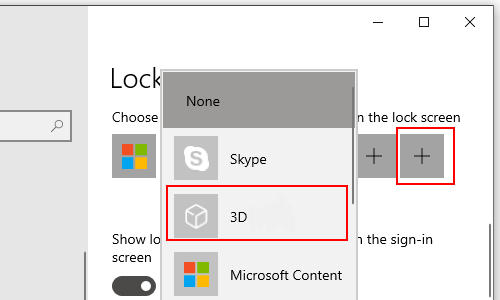

Leave a Reply