In previous post, we have introduced the tip of how to batch create multiple documents with different titles in Word. You might have the same problem when editing with Excel. The method is quite different but also easy, but it can save your time and improve the efficiency. Let’s see what we can do about it.
First, select all the text, go to Insert tab and click PivotTable in Tables group.
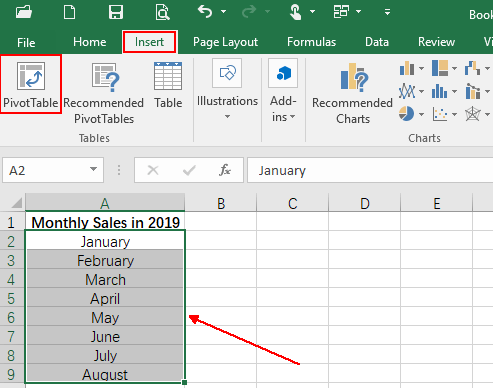
The Create PivotTable dialog box appears, and simply click OK.
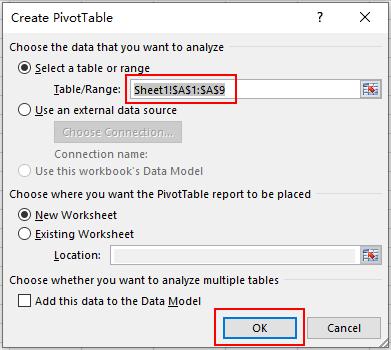
Then check the box of your table title under PivotTable Fields, for this example, it’s Monthly Sales in 2019.
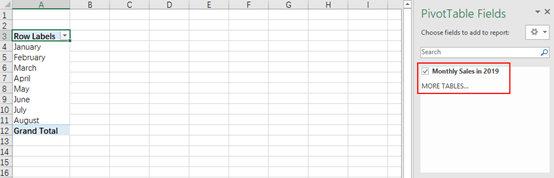
Left-click and drag the table title to the box of FILTERS.
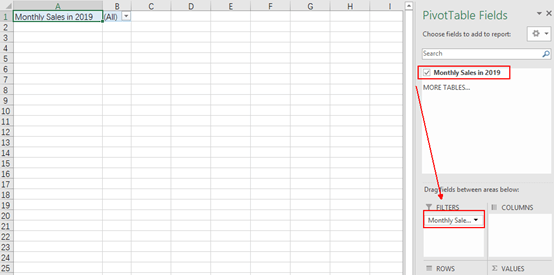
Next, click Options and select Show Report Filter Pages in the upper left corner.
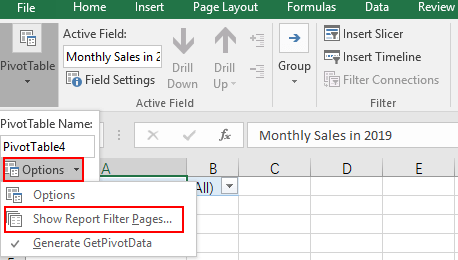
Hit OK when the Show Report Filter Pages dialog box appears.
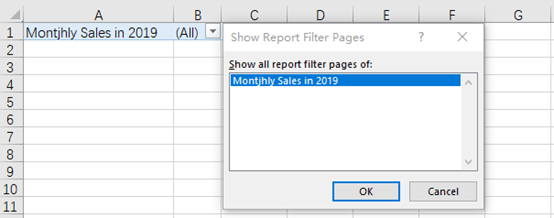
Now you know how to batch create multiple sheets with different titles. The names of new created sheets are those text you just entered.
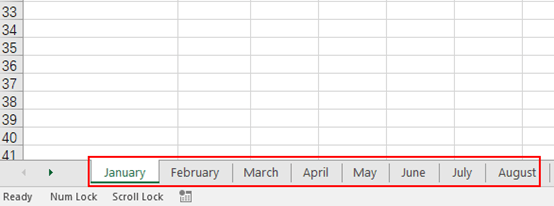

Leave a Reply