When making a PowerPoint slideshow, you may want to insert multiple pictures into different slides at once to save your time and effort. But if you select all of them and click insert button, they will be imported into the same slide automatically, which can’t fulfill your requirement.
To solve this problem, you can batch insert images as multiple new slides. But please note this method is better applied at the beginning, since a new slideshow will be created and the already-made slides won’t be retained.
1. In a new PPT presentation, go to Insert tab and click Photo Album to select New Photo Album in the drop-down list to open the Photo Album dialog box.
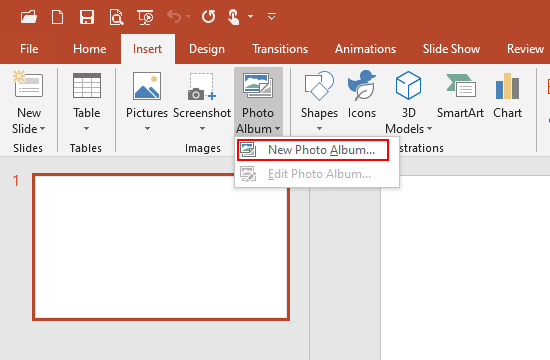
3. Click File/Disk button under Insert picture from to select pictures.
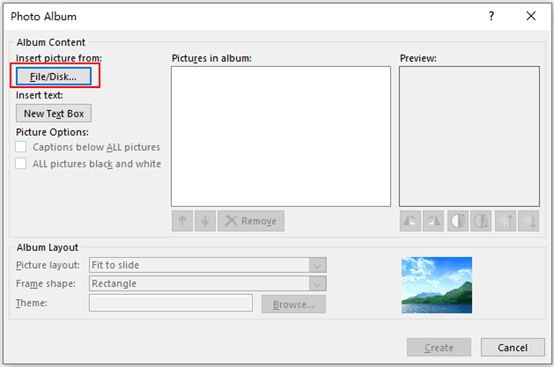
4. Find images you want to insert on the computer and select all of them, hit Insert button at bottom right.
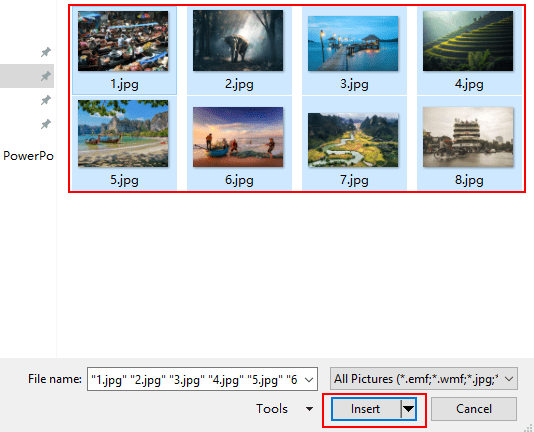
5. You can see they’ve been added to the list of Pictures in album. Yon can adjust their sequence or remove the pictures you don’t want.
6. Then choose the Picture layout and Frame shape you like in Album Layout section. Click Create at bottom right.
Note: 1 picture means that each slide will contain only one picture, and 1 picture with title means that each slide has one picture with its title. Here I choose 1 picture as an example.
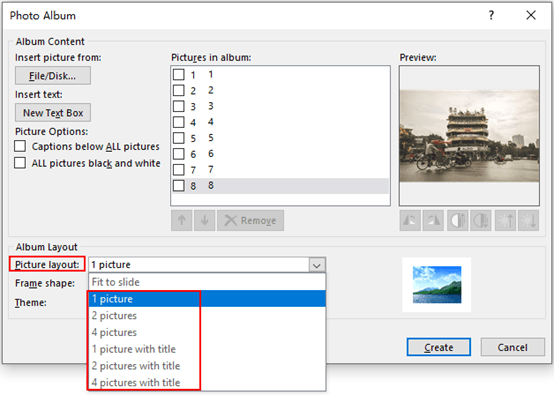
7. Now all pictures you selected have been imported into PowerPoint as a new Photo album on the basis of “one picture one slide”. You can make further adjustments (changing background, inserting text, etc.) to it just like editing normal PPT presentation.
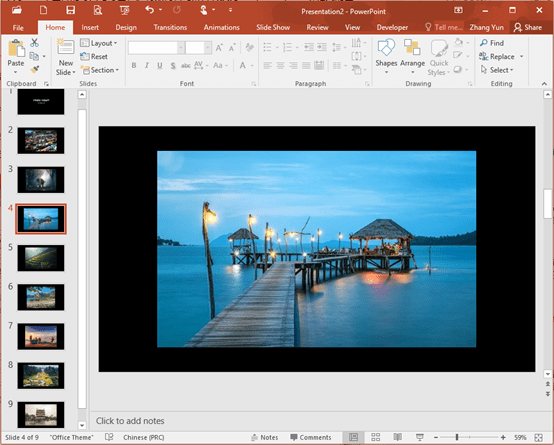

Awesome article.
I am really impressed together with your writing talents and also with the layout to your weblog.
Is this a paid subject matter or did you modify it your self?
Anyway keep up the excellent quality writing, it is rare to see a nice blog like this one nowadays..
This doesn’t work for me. I have no choice for adding a photo album in the insert menu. Did Microsoft take this option out of power point?
Dear~This tutorial is for Microsoft Powerpoint 2016.
go to Export- Change File Type in the latest version.
I’m making Flipbooks for my high school classes.
Is there a way to batch import photos AND have them ‘fill’ the slides?
Batch import saves some time, but I need to fill the slide so the flipbooks look correct
This is a topic which is near to my heart… Thank you! Exactly where are your contact details though?
Hello my loved one! I wish to say that this article is amazing, nice written and include approximately all significant infos. I’d like to see more posts like this .
I think this is a real great article. Cool.