Despite cautiousness, accidents still happen at work, such as power cut or you just close the slide show without saving it. The document might never be restored even if it takes you all night. Fortunately, you can use autosave to avoid losing work when the unexpected happens, and it also allows to customize time interval to minimum one minute, which could protect your file maximally. And the method is also simple as below:
1. Click File at top left.
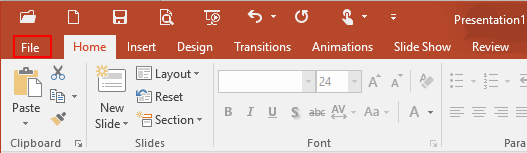
2. Click Options in the left pane.
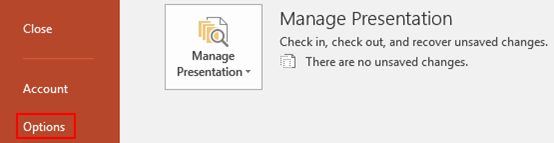
3. The PowerPoint Options dialog box will display, go to Save tab and find Save presentations group. You can see the default setting is to save autorecover information every 10 minutes. Obviously it is so long that problems might occur during the operation process.
4. Now we change the value from 10 to 2, which is an appropriate number to match the pace of our work. Click OK at bottom right.
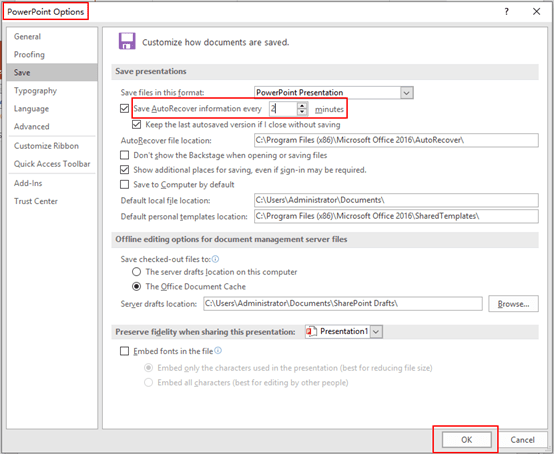

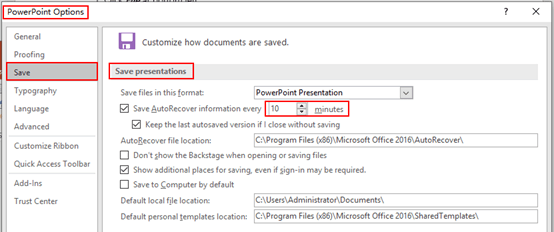
Leave a Reply