Before writing in Word, you may be used to set the format and page layout at first. But without an ensemble preview, you can hardly know how it looks like in the actual document. In fact, you can generate some random dummy text in Word with random functions to check the typesetting effect.
1. Generate Sample Text
The most commonly used function to generate sample text is: =rand()
You can just input or copy it in your document and press [Enter] to generate 9 sentences of text. Please note that all characters and symbols should be typed in half-angle.
Moreover, you can use the advanced function =rand(p,s) to specify the number of paragraphs and sentences to generate. “p” refers to the number of paragraphs and “s” refers to the number of sentences in each paragraph.
For example, if you input =rand(1051,19) in the document and press [Enter], it will generate 1051 paragraphs with 19 sentences in each of the paragraphs.
2. Lorem Ipsum
There’s another function you can use to generate lorem ipsum: =lorem()
The process is all the same, just input or copy the formula in your document and press [Enter] to run it.
Similarly, you can also customize how many paragraphs and how many sentences in each paragraph to generate – just input the number in brackets.

Leave a Reply