Sometimes, we will add a border around the text, but the default text border color in Word is black. How to change its color? Ok ,this page will divided into two parts, you can open a Word document to have a try.
How to crate a border to some text in Word document?
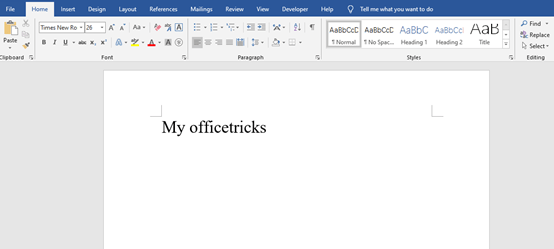
Just click the left mouse button to select the text, and click [Character Border]in the toolbar.
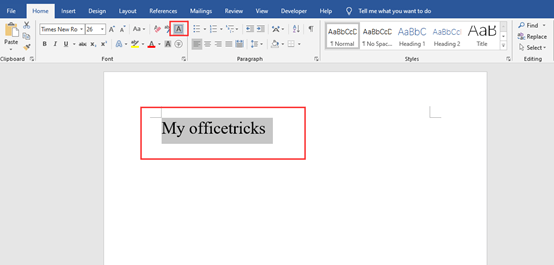
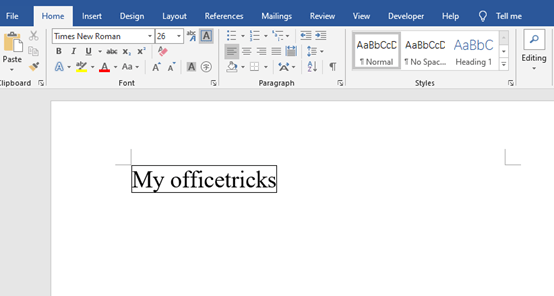
How to change the color of character border?
Step1: Click the triangle next to [Borders] and choose [Borders and Shading]
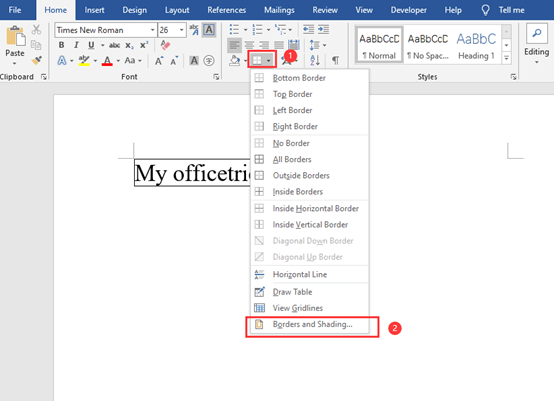
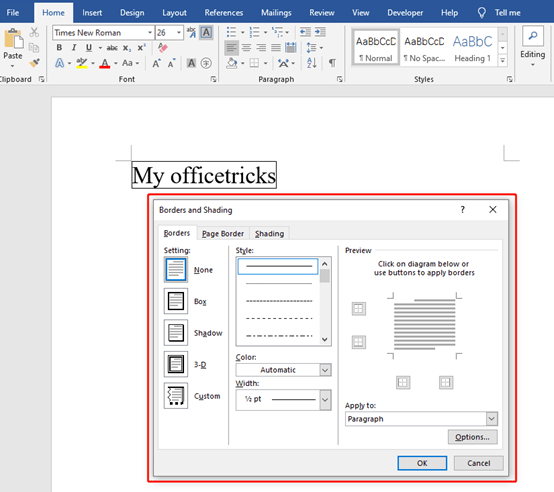
Step2: Now you can change the style and color of the border. Remember to choose [Apply to text].
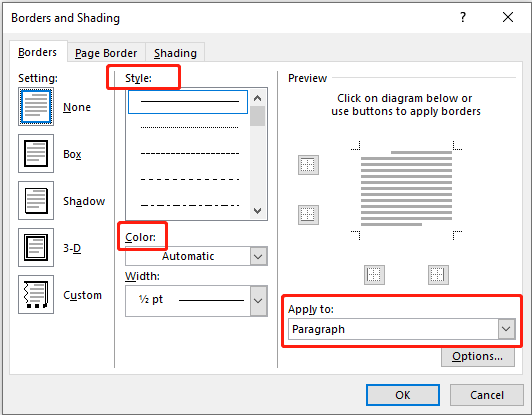
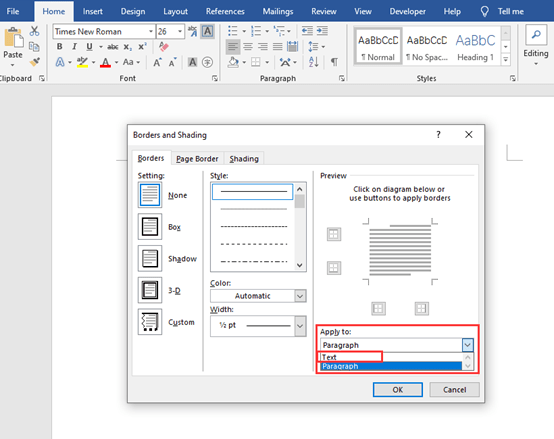
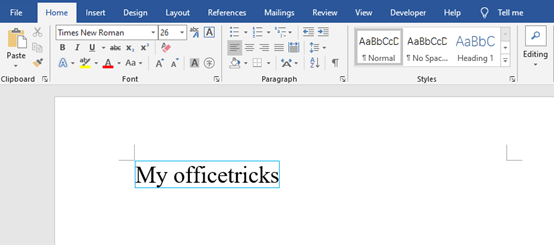

Leave a Reply