It’s very frequent at work to make a sheet involving percentages of different departments in the whole company. Calculating percentages with a calculator surely won’t take a lot of your time. But if there’re piles of data to deal with in a short time, can you accomplish it efficiently without any mistake? If not, it’s about time to let Excel take over your work.
I create a table about the quantity of sale as below. The first thing we need to do is calculating the total amount of all these departments.
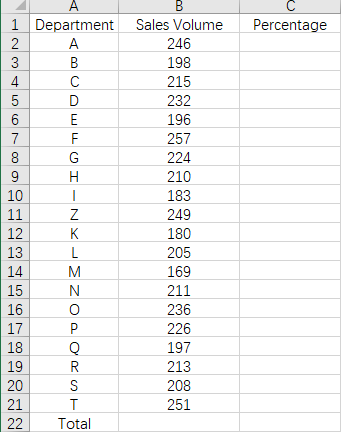
Select the cell B22 and then click the “fx” icon above the sheet. Choose SUM in the list of Select a function. Hit OK.
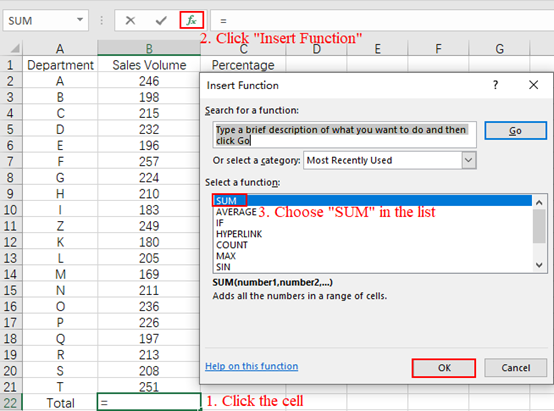
Confirm the range of cells for calculating. “B2:B21” refers to all the cells from B2 to B21 in column B.
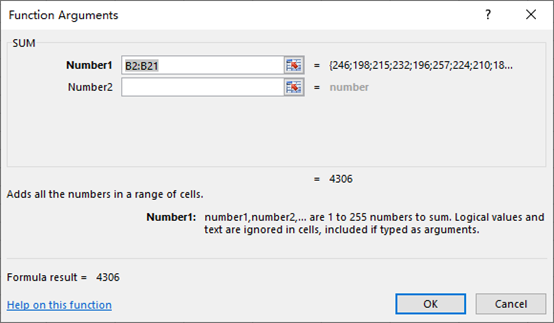
Now the total amount has been worked out.
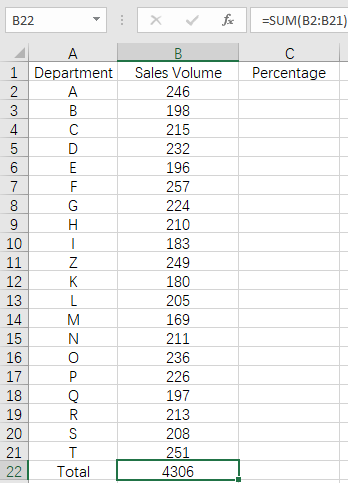
Then click C2 and input the formula “=B2/$B$22“. B22 refers to the value in the B22, which is also the total amount of sales volume. And the symbol “$” makes it a fixed value. It won’t change even when we apply this formula to other cells.
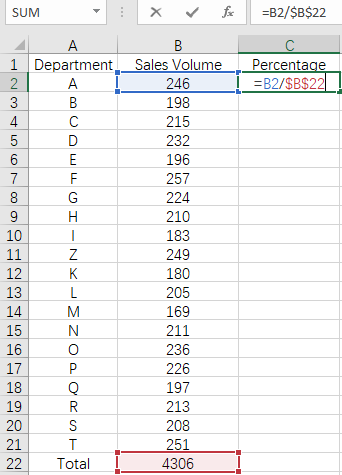
Press Enter key to work it out. Then put the cursor at the right lower corner of the cell till it becomes a small black cross. Drag it to select all the cells you want to calculate the percentage in, then the formula will be applied to all of them at a time.
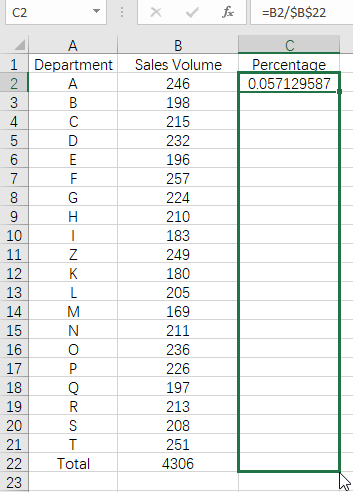
Release the mouse, you can check the result now.
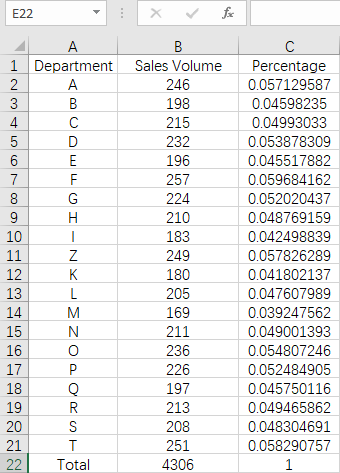
If you want them to show as percentages instead of decimal fractions, just select all these cells and click the “%” icon in Home tab.
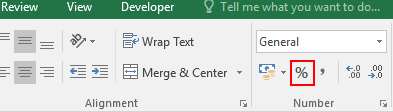
The results will change into percentages immediately.
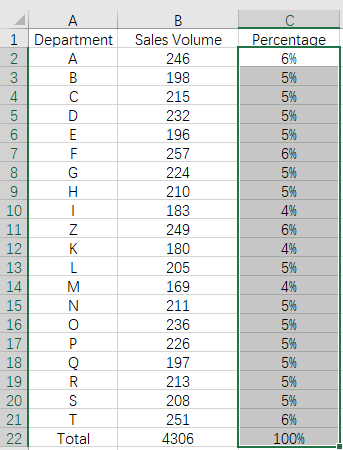

Leave a Reply