When you install some software or drivers, there are usually x86 and x64 versions for 32-bit and 64-bit Windows respectively. So how do you know whether your computer is running in 32-bit or 64-bit Windows 10?
Here are 3 methods you can check the information.
Check System Settings
1. Hit Start button, click Settings in the menu.
2. Choose System in Windows Settings.
3. Switch to About tab, then you can scroll down to find System type in Device specifications. Then you’ll know wether you computer is running in 64-bit operating system or 32-bit operating system.
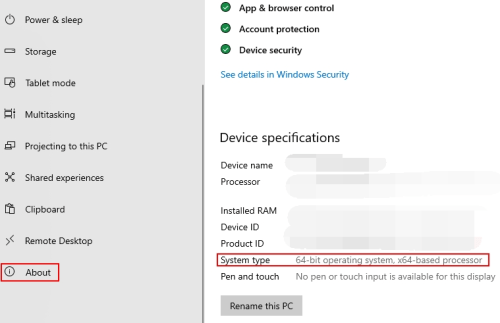
PC Properties
1. Right-click This PC on your desktop and choose Properties in the menu.
2. Then you can find the System type in Control Panel to see whether your computer system is 32-bit or 64-bit.
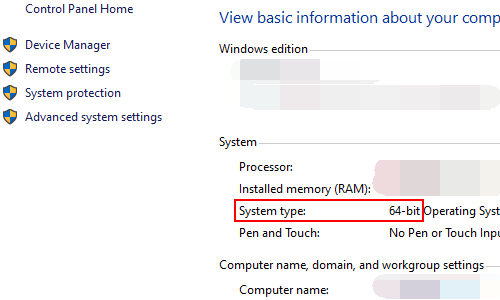
System Information
1. Press [Windows+R] to open the Run window. Enter the command: msinfo32 in the textbox beside Open. brinquedos inflaveis
2. Hit OK to run it.
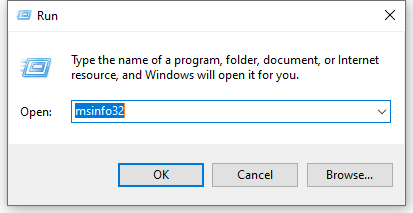
3. Then the System Information will pop out, you can check the information of System Type here.
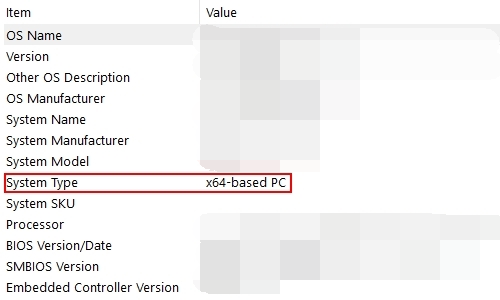

Leave a Reply