If you’re new to Windows 10, you might not know how to remove applications that you no longer use on the computer. It’s time to free up disk space and in this post, I will introduce the way to uninstall apps on Windows 10. Let’s take a look at the detailed steps.
1. Click Start icon at the bottom left of the screen, and click Settings button on the left side of the start menu.
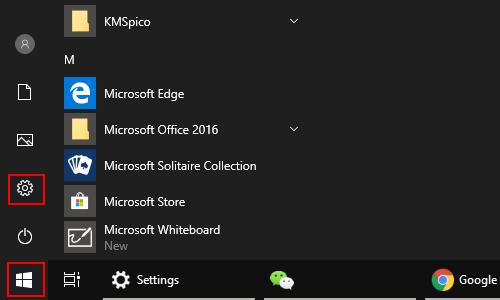
2. The Windows Settings dialog box will show, scroll down to choose Apps.
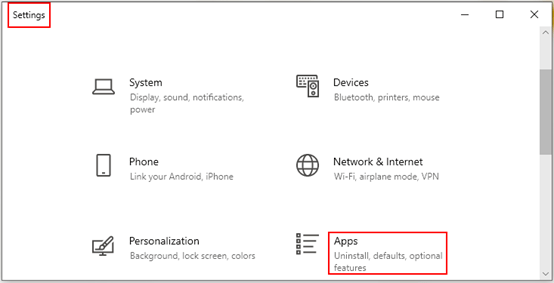
3. Click App & features on the left pane, and then you’ll see a list of your current Apps as well as a textbox on the right. You can find the apps you don’t want any more and uninstall them easily.
Or if you want to delete a specific app and already know its name, you can directly enter the name in the textbox and press [Enter] to search it.
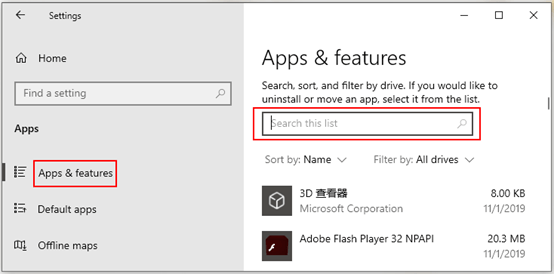
4. Now I take Google Chrome as an example, simply click Uninstall button at the bottom to delete it.
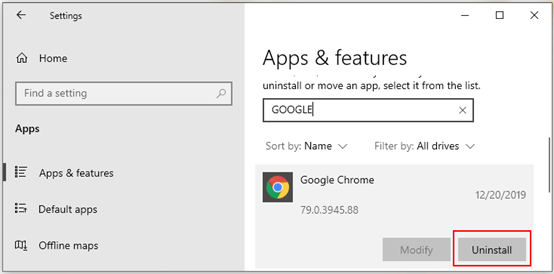
5. Then system prompts: This app and its related info will be uninstalled, just click Uninstall again if you truly want to remove this application from your computer.
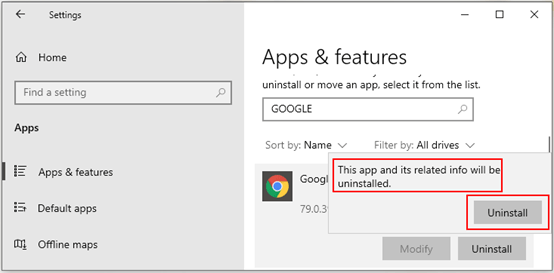
In this way, you can uninstall unwantted apps safely and conveniently.

Leave a Reply