If you insert many pictures into a PowerPoint presentation to make it more informative and convincing, the file can get very large and less conveniently to transfer. So you may need compressing these pictures to reduce the size of the PPT.
1. Open the PPT, select the image you want to compress and go to the newly evoked Format (Picture Tools) tab.
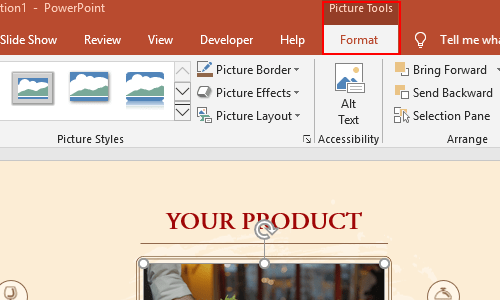
2. Here you can find and click Compress Pictures in Adjust section on the left side.
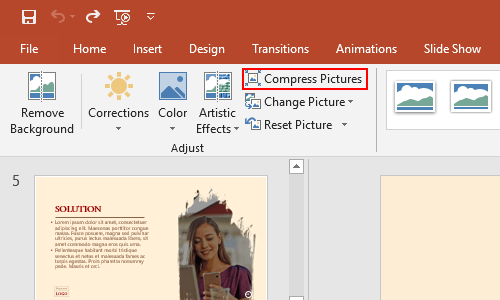
3. Choose the Resolution you want in popping out window. Normally 150 ppi is enough for the images in a PPT.
And if you want to apply this setting to all the pictures in all the slides, just uncheck the option Apply only to this picture, which is usually checked by default. Then, hit OK button to implement these settings.
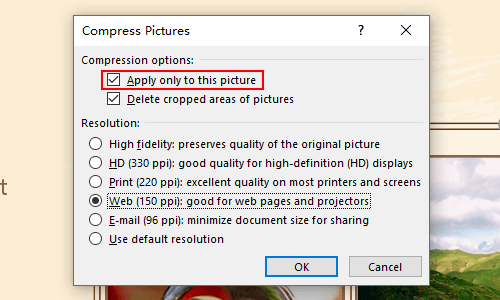
4. Now the picture is compressed, you can check its definition to see if you need to change its resolution again.

Leave a Reply