We often need to insert pictures into Word documents to enrich the content and enhance the credibility. But the original pictures are not always suitable. To better meet the requirement, can we crop the pictures in Word instead of spending time on finding third-party software?
You may already know the way to insert pictures: switch to Insert tab, click Pictures and find the picture you want in the folders on your computer. Then click Insert to add it.
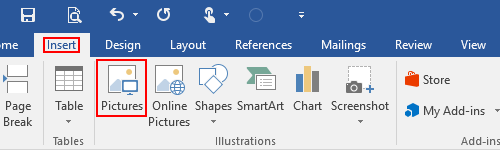
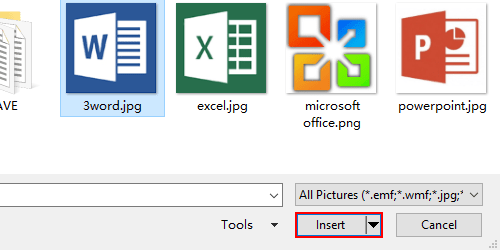
Then the picture is added to your document. Click it to enable Picture Tools in Format tab.
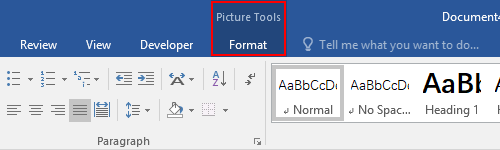
You can find Crop feature in the Size section. Click it to open the drop-down menu.
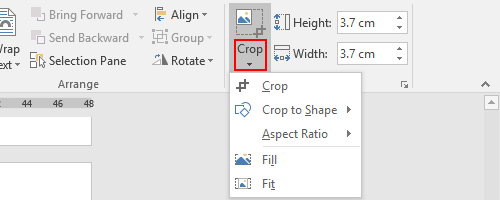
Click Crop and a bold black dotted border will be added to the picture. Press and hold your mouse to drag the bold black line, the picture will be cropped along with your dragging.
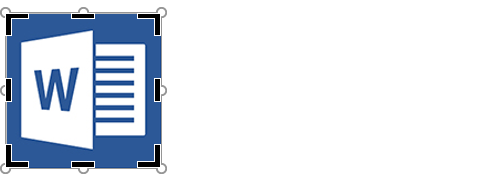
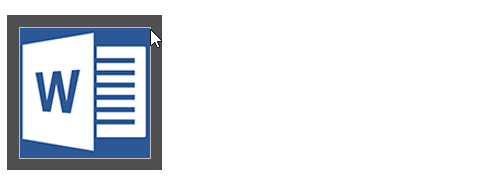
You can also enable this feature by right-clicking the picture and click Crop.
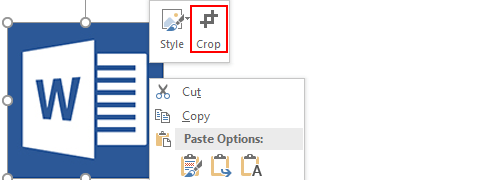
If you have any special need, you can choose a shape in Crop to Shape to crop this picture into another shape.
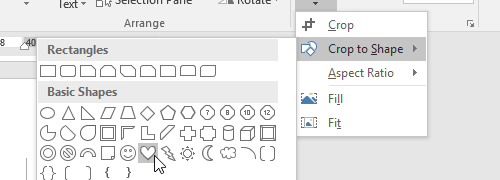
Or select Aspect Ration to crop the picture in a fixed ratio.
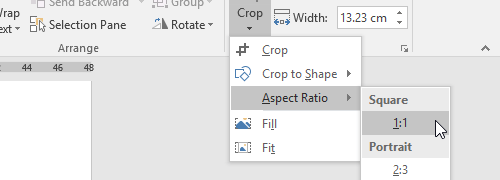

This internet site is my intake, rattling good style and design and perfect subject material.