In Excel spreadsheet, the long numbers are often displayed in segments, which is not only easy to view, but also more standardized. So how to segment long numbers in Excel cells and make them displayed as cell phone numbers?
You can solve this kind of problem simply by change the setting in Format Cells.
1. If you’ve already input some long numbers in Excel, just select these cells.
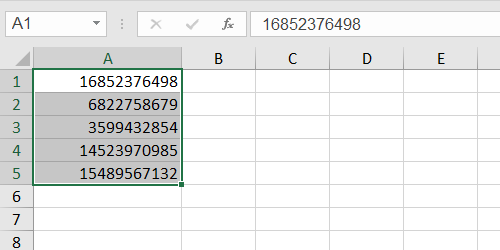
2. Right-click the selected area and choose Format Cells… in the menu.
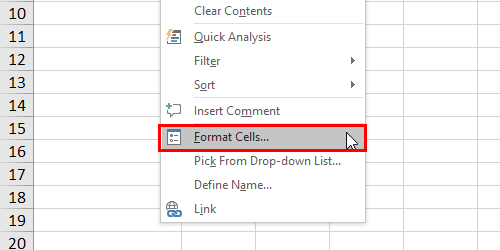
3. Switch to Custom in the Category, then scroll down to find the right Type. In this case it’s 0-000-000-0000.
Hit OK to implement it.
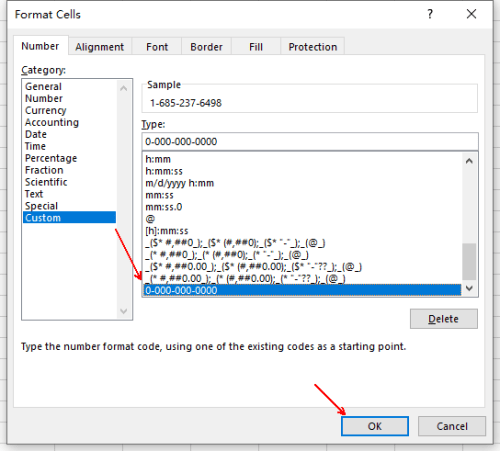
4. Then the existing long numbers will be displayed as phone numbers.
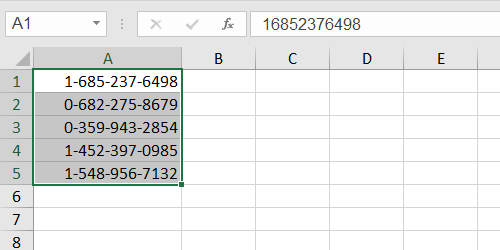
5. In fact, you can also customize a format in the textbox under Type. Just remember “0” is on behalf of the digits and “–” for separators.
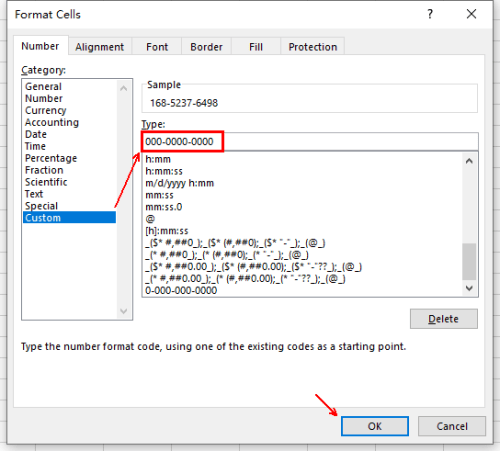
6. The numbers in selected cells will be displayed accordingly.
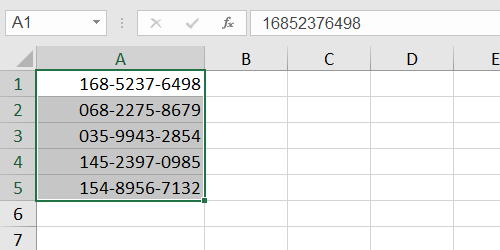
7. Also, you can change the format of blank cells at first. Then input the number in ordinary way and find them displayed as the customized format.

Leave a Reply