Environment variables are used to configure programs running on your PC, and also a shared configuration store for different apps to hook into. It is because that they are tied to individual user accounts, so different users can have different configurations. For Windows 10 users, you can edit environment variables in the following way.
1. Press the shortcuts [Win] + [R] on your keyboard to invoke Run Command dialog.

2. Type “control” in the textbox and then hit OK or simply press [Enter] key on your keyboard.

3. When Control Panel dialog box appears, select Category from the drop-down list of View by, which could make it easier to find System and Security button.
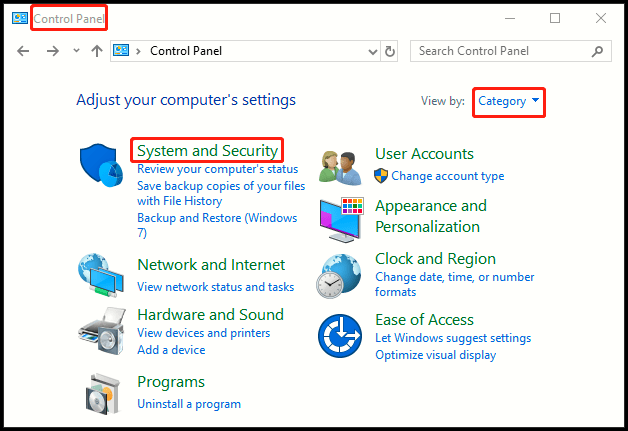
4. Now you go to System and security tab, simply hit System in the right panel.
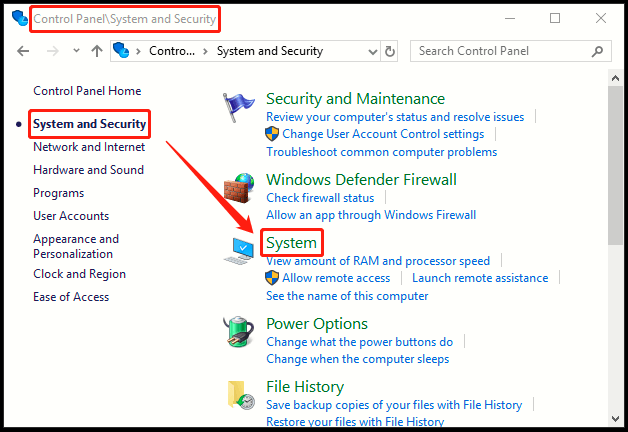
5. Then hit Advanced system settings in the left panel to invoke System Properties, which jumps to Advanced tab by default, and now click Environment Variables button.
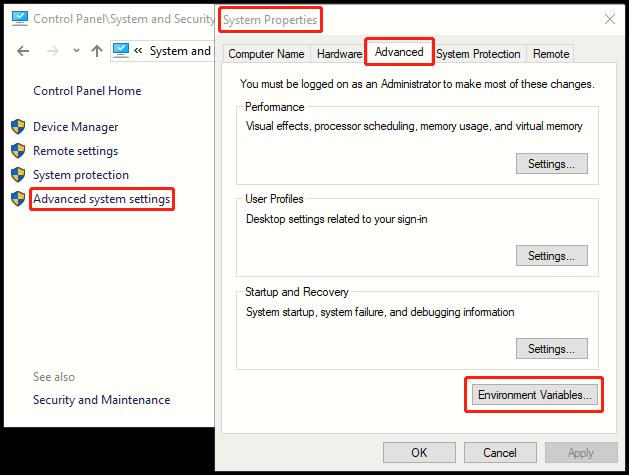
6. Select the one you want to edit from User variables for Administrator section or System variables section, then click Edit at the bottom. Here I take Path C:\Users\Administrator\AppData\Local\Microsoft\WindowsApps as an example.
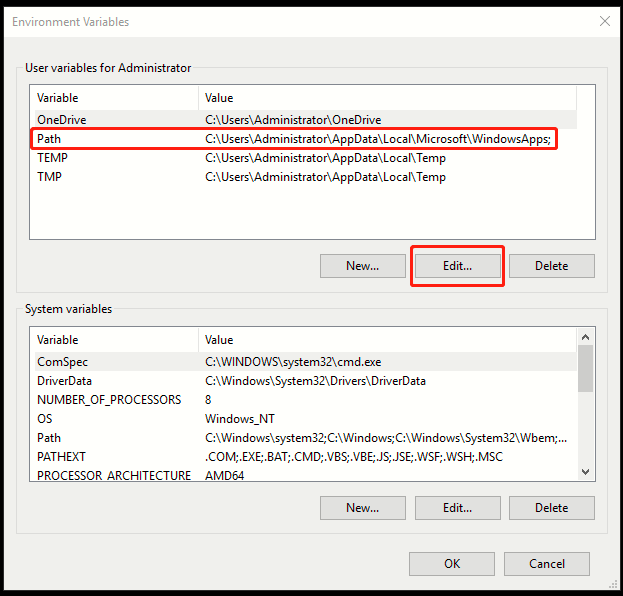
7. After you finish editing in the textbox, click OK in the windows of Step 7 and Step 6 to save all your operation.
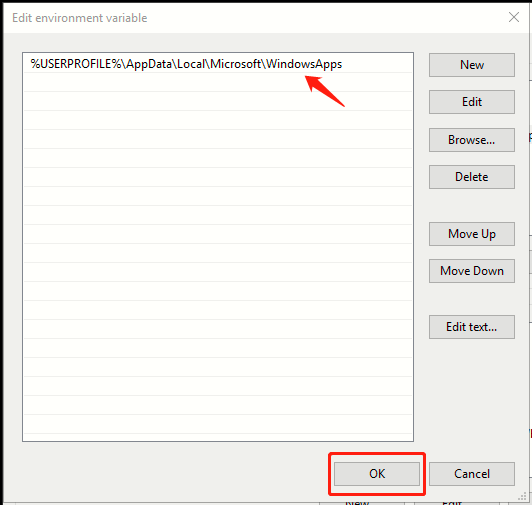

Leave a Reply