How do you usually insert tick or cross symbols in Excel? I’m sure you have your own way. The so-called multi-skills are not pressure. In our today’s tutorial, the author would introduce two methods about how to insert tick or cross marks in Excel. They are both interesting, and you probably haven’t used them yet.
Method 1:
Type O, P, Q, R in cells, and highlight them, and change the Theme Fonts into Wingdings 2.
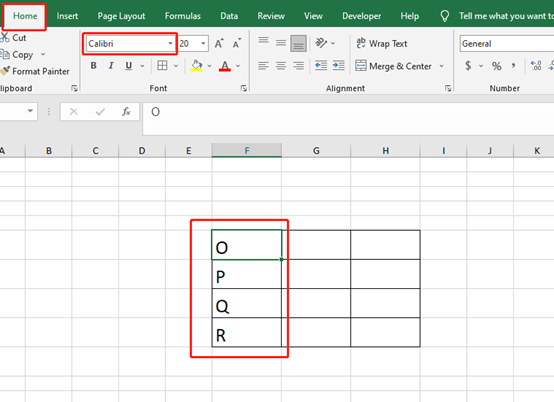
So in the theme font Wingdings 2, when you type O, it will change into a cross, P will be a tick, Q will be a cross in a box, and R will be a checkmark in a box.
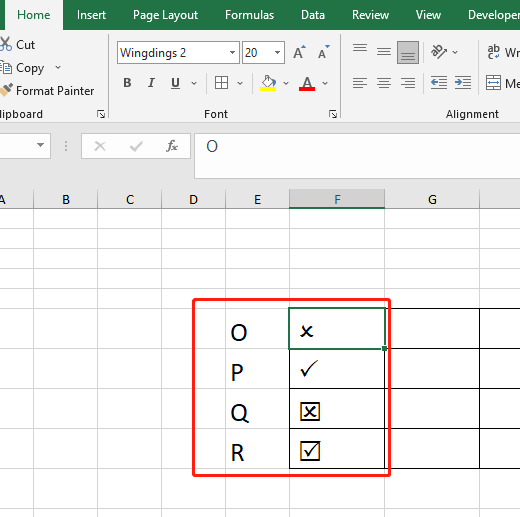
Note: You can not type any text after them, or it will be changed. For example, if you type 156daf after the cross, the text would be changed into some other symbols.
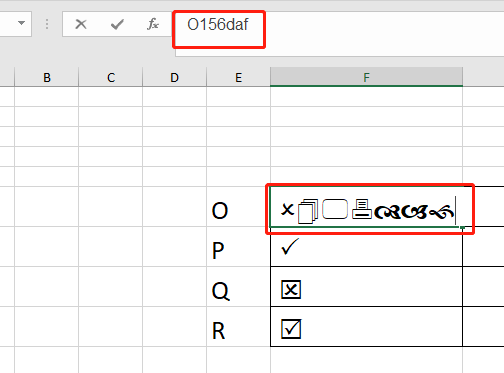
Method 2:
Hold Alt key and press 41409, there will show a cross. If you hold on Alt key and then you type 41420, there will be a checkmark.
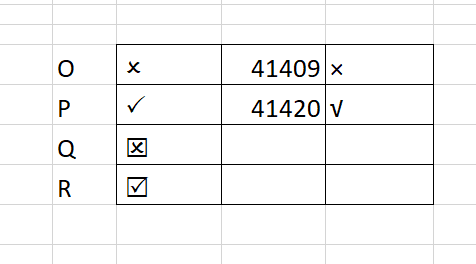
In this way, you can type any text after the tick or cross, and they would not be changed.

So, that’s all about the two methods, don’t just inert symbols to get the tick or cross. Use these two interesting approaches as well.

Leave a Reply