When you input too much content in a single cell, the text will slop over the borders and affect the layout of your whole table in Excel. The best way to solve this problem is inserting a line break and starting a new line in cell. There’re 2 common methods to achieve it.
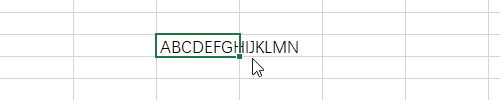
1. Manually
Put your cursor where you want to insert a line break, then press Alt+Enter.
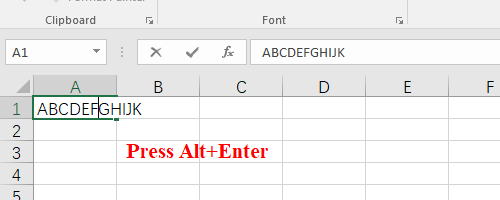
Now the content behind the cursor has been distributed to a new line.
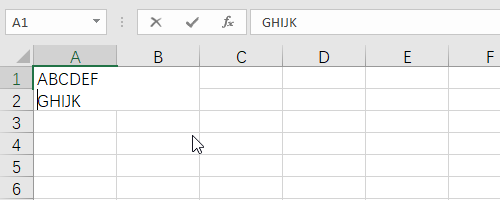
2. Automatically
If you don’t want to repeat the same process in every cell, try make it work automatically.
Right click any blank cell, choose Format Cells.
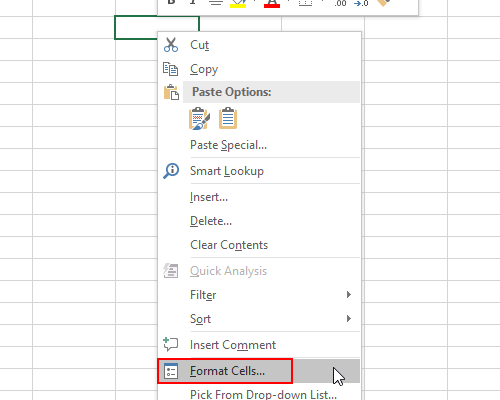
Click Alignment, select Wrap text in Text control and click OK to enable it.
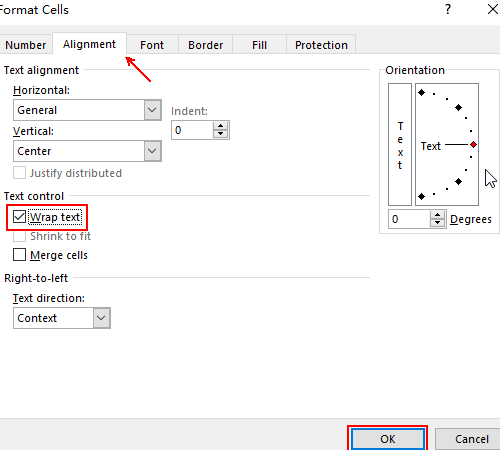
Now check the result. When you input too many words to fit in the size of cell, it will insert a line break automatically.
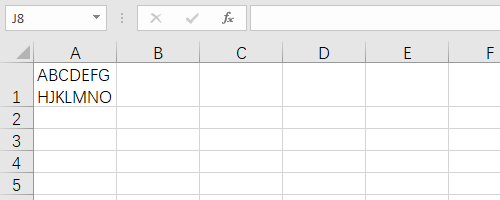

Leave a Reply