You may find that the URL entered in Word document will directly be converted to a hyperlink once you press [Enter] key. It ensures you can visit the website very quickly. But if you want a pure text link only, right-clicking it and choosing Remove Hyperlink can be a headache. Is there a way to turn off the automatic hyperlinks feature in Word completely?
1. First, click File at the top-left corner of Excel. Choose Options on the left side.
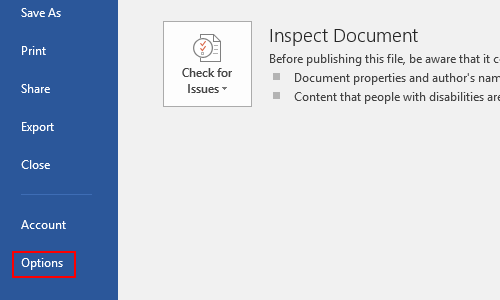
2. Switch to Proofing pane and click AutoCorrect Options…
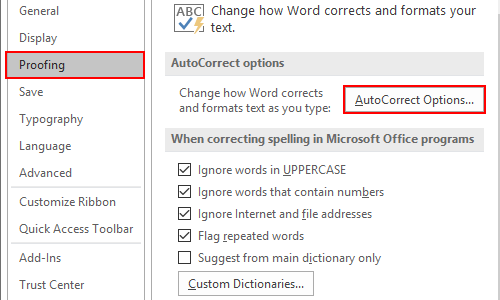
3. Go to AutoFormat As You Type tab, uncheck the option Internet and network paths with hyperlinks under Replace as you type. Then hit OK to confirm it.
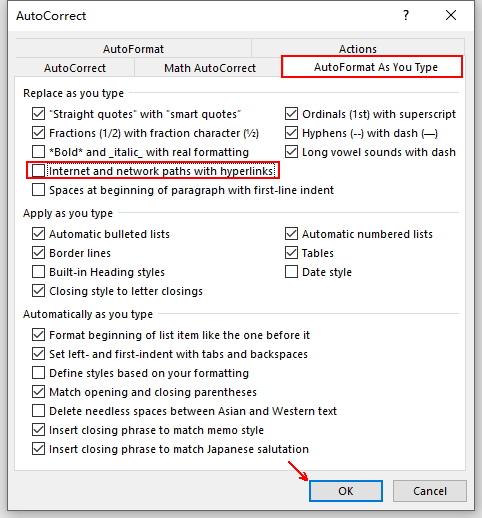
4. Then the links entered in Word document will no longer be converted to hyperlinks automatically.
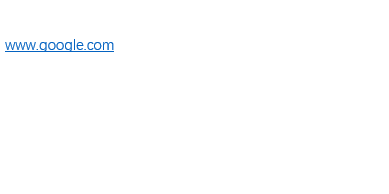
5. If you want the feature back, just check Internet and network paths with hyperlinks in AutoCorrect again.

Leave a Reply