Comparing to input a huge amount of data into a table and try hard to calculate the total amount by yourself or with a calculator, Excel itself can do a better and quicker job to calculate the summation automatically. It’s called SUM function.
1. To make use of it, select the cell you want to output the result of calculation, then click the icon of Insert Function above.
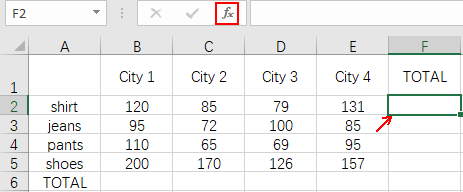
2. Choose SUM in the popping out window and hit OK.
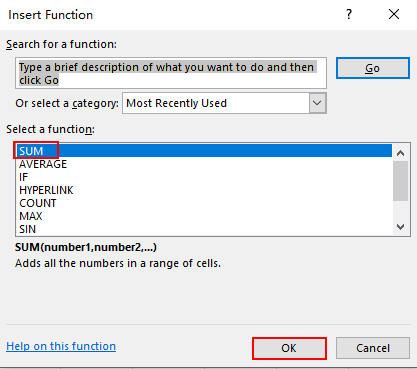
3. The formula will be filled in the cell and a window called Function Arguments will pop out. “B2:E2” means the range of calculation is from column B2 to E2 (including C2 and D2). Click OK to confirm it.

Now Excel has worked out the total amount for you.
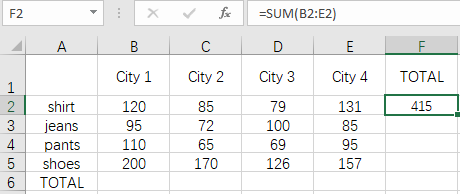
4. You can also select a cell and input the formula in it or in the textbox of Insert Function directly, then click anywhere outside of the cell to work it out.
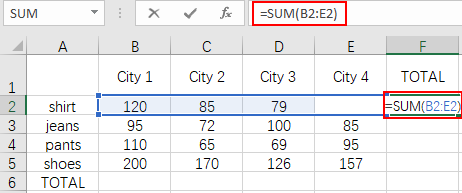
5. There’s one more small trick I want to share. If you want to apply the same formula in a range of cells, put your cursor in the right lower corner of the cell till it turns into a small black cross. Drag it to contain all the cells you want to apply the same formula.
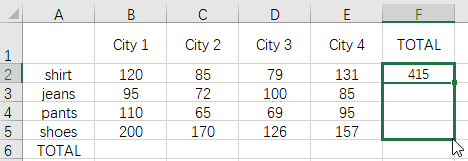
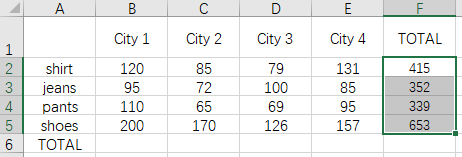
In this way, you can save a lot of time on calculating the summation in Excel.

Leave a Reply