A user deleted the original PIN code and found that he could not add it again. If you also encounter this situation, the tutorial would tell you how to add the PIN code again.
Step 1: Press Windows and R together to quickly open the Run box. Type “ regedit” and press the Enter key or just click OK. The Registry Editor window would be opened.
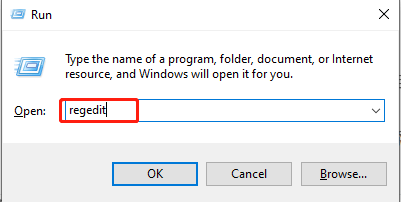

Step 2:
Go to Computer\HKEY_LOCAL_MACHINE\SOFTWARE\Policies\Microsoft\Windows\System in the Registry Editor window. Right-click the blank position and click New> DWORD(32-bit) Value.
And rename it as AllowDomainPINLogon, modify the value data as 1.
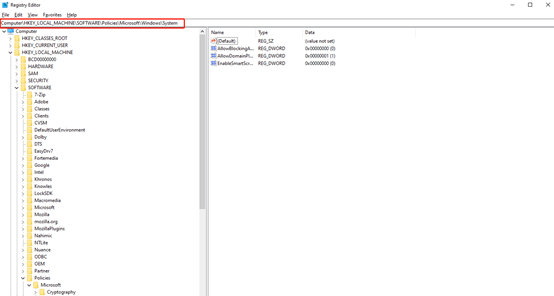
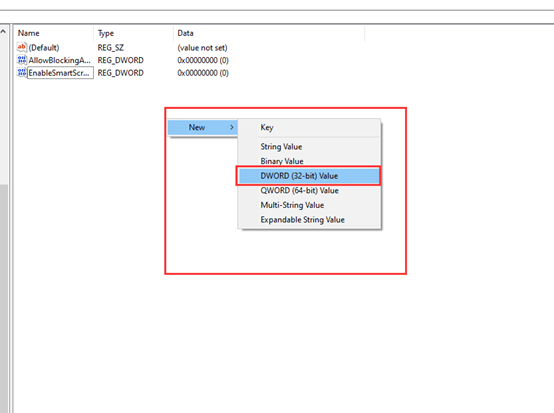
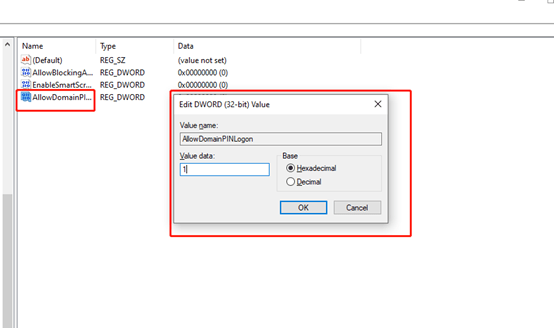
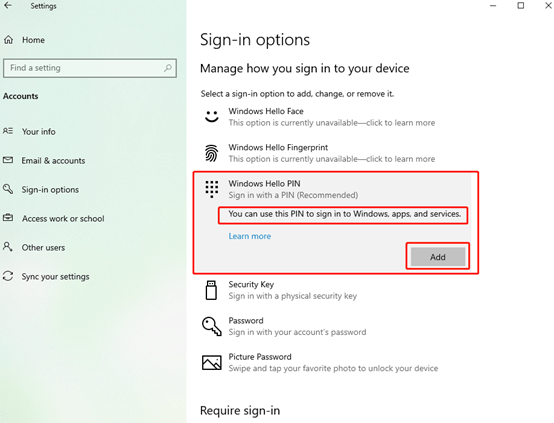
Now you can add the Windows Hello PIN. So don’t be nervous and just adhering to these tips.

Leave a Reply