Mouse is a commonly used computer input device, and different people usually has different needs for it in daily use. Some people may want the mouse to be more sensitive and so that easier to operate, while some other people want it to be less sensitive and less likely to lead to misoperation. In fact, the best way is to adjust the mouse sensitivity according to your own needs. If you are a windows 10 user, you can try the following steps:
1. Click Start > Settings to open Windows Settings.
2. Choose Devices for further setting.
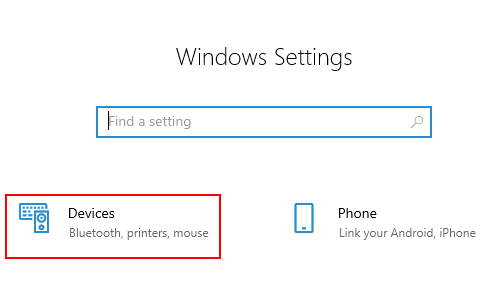
3. Select Mouse tab, and scroll down to click Additional mouse options under Related settings.
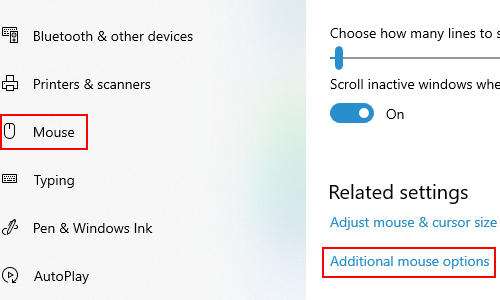
4. In Buttons tab of Mouse Properties, you can change the Double-click speed by dragging the cursor between Slow and Fast.
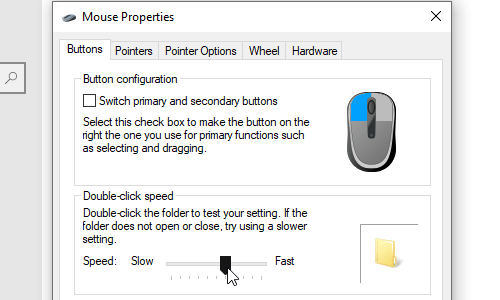
5. Then you can switch to Pointer Options, and drag the cursor between Slow and Fast to Select a pointer speed in Motion section.
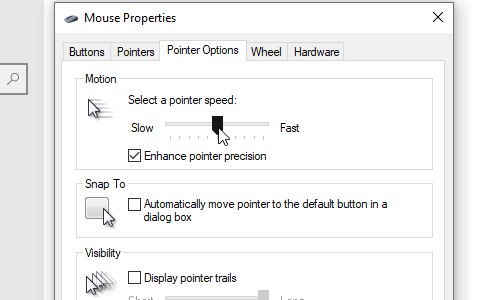

Leave a Reply