Many people prefer to save files directly on their desktop for convenience, and plus those shortcuts to various apps, your desktop will be more and more crowded and messy over time. In addition, the desktop files are actually stored in C drive. It means your system disk will be easy to get stuffed with different kinds of files if the available space isn’t very large, and it will eventually affect the speed of your computer. Therefore, you can try moving the desktop folder to another disk with plenty of space.
1. Open This PC. Right-click Desktop.
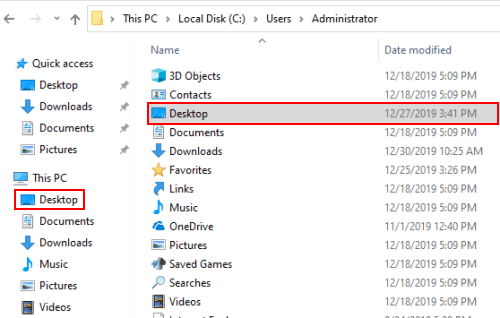
2. Switch to Location tab, you can see the current path of Desktop. Hit Move… button under it.
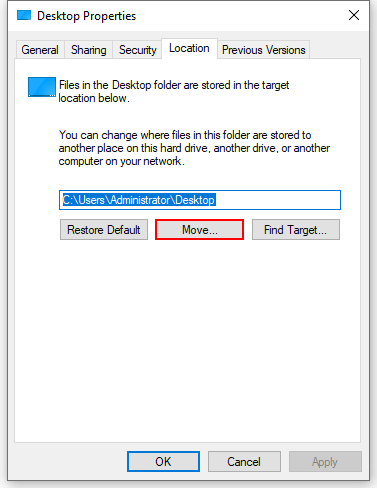
3. Select a disk and a folder as the path, hit Select Folder to confirm it.
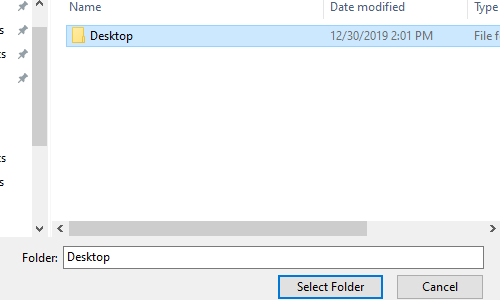
4. You can check the new path in the textbox now. Click OK to finish setting.
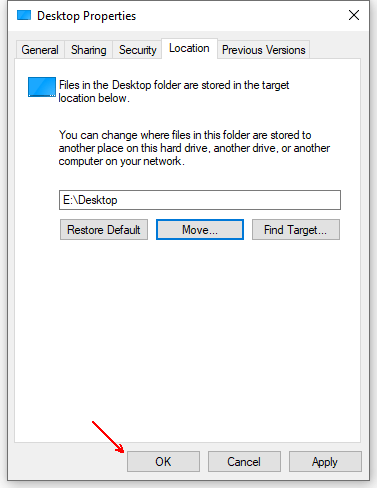
5. There will be a popping out dialogue box requires you to make the confirmation. Just hit Yes to implement the moving.
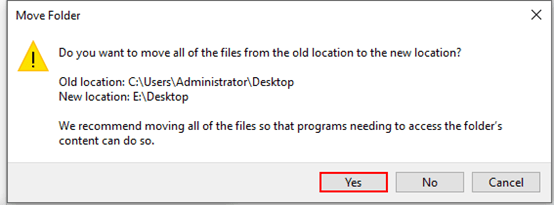

Leave a Reply