You can connect your PC as a wireless display to receive video from tablets, phones, or other Windows 10 PCs. It allows you to transform your PC into an additional monitor for projects where you need more screen coverage. So without any further ado, let’s check them out.
1. Click Start icon at the bottom left of the screen, next click Settings icon in the pop-up window.
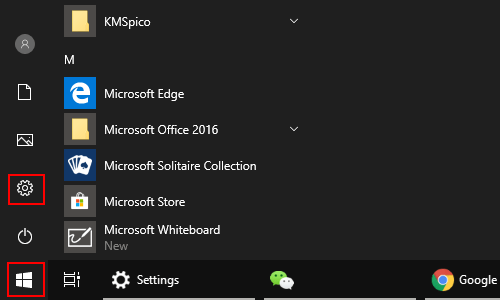
2. The Windows Settings dialog box will display, scroll down and click System button.
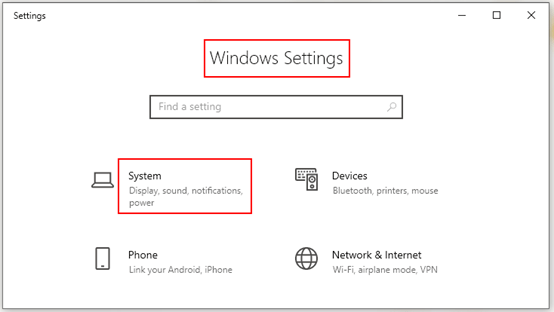
3. Another window of Setting appears, firstly select Display options in the left pane. Then go to the right pane, scroll down and click Connect to a wireless display, which is under Multiple displays.
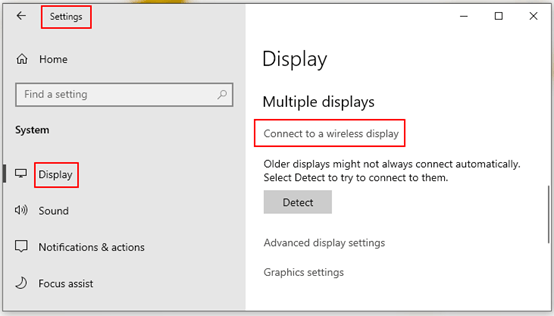
4. Once your display appears in the list, click on it to wirelessly connect your Windows 10.
Note: if Windows 10 could not find your display, click the Detect button in the Multiple displays section, and please make sure the device is turned on and is discoverable.
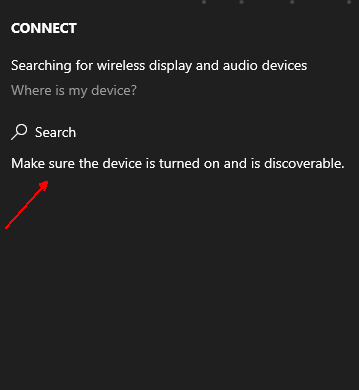

Leave a Reply