In Windows 10, when you are viewing pictures in folders in the thumbnail mode, the system will automatically generate a thumbnail information database file called thumbs.db. The problem is that this file does not automatically update, sometimes may result in seeing the already deleted images when browsing the thumbnails. In this case you can try removing the thumbs.db files, but since it’s hidden and protected by default, you may need some tricks to truly delete it.
1. Switch to View tab and click Options button.
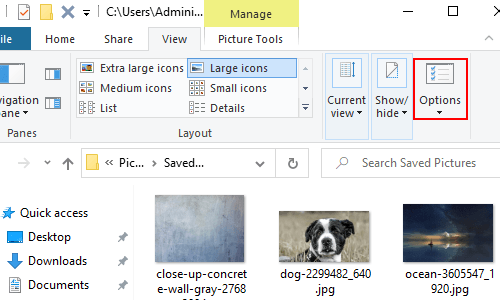
2. Go to View tab, scroll down and find Hide protected operating system files (Recommended). Uncheck it, then check Show hidden files, folders, and drives under Hidden files and folders.
3. Click OK to confirm it.
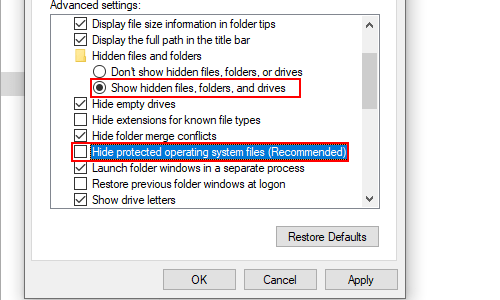
4. Then the thumbs.db files shall show in your folders. Or you can go back to This PC or enter any of the disks as you like, and input thumbs.db in the search box to find all files of this kind.
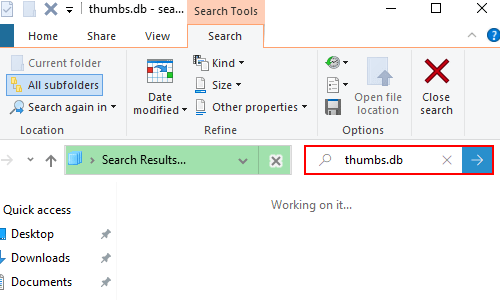
5. After finish searching, you can batch select and delete them at once.

Leave a Reply