Safe mode is a kind of protection mechanism of Microsoft Office. When you open or close these documents in a wrong way or just install some plug-ins to them, Office applications may fail to work. At this point, you can still start Word, Excel, PowerPoint, etc. normally in safe mode.
To make use of safe mode, there’re more than one ways. I’ll share some of the tips based on Windows 10.
1. Run Safe Mode in Start Menu
Click the Start button on the bottom left corner of your screen.
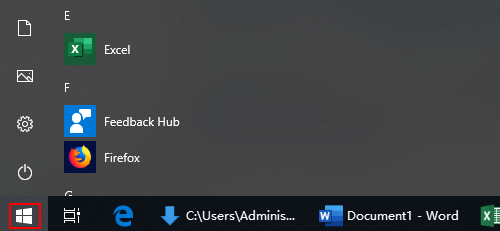
Find the Office applications in the Start menu. Press Ctrl key and click the app you want to open, like Word or Excel.
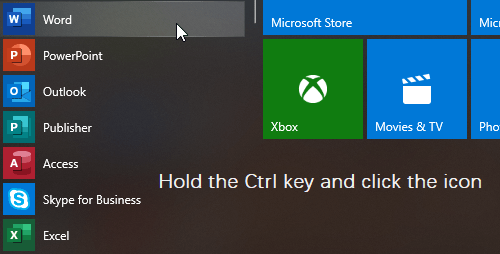
Then you’ll be asked to confirm whether to start the app in safe mode.
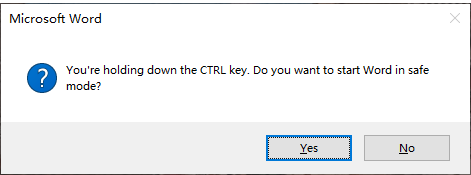
2. Run Safe Mode by Clicking Desktop Shortcut
Similarly, you can hold Ctrl key and double-click the shortcut in desktop.
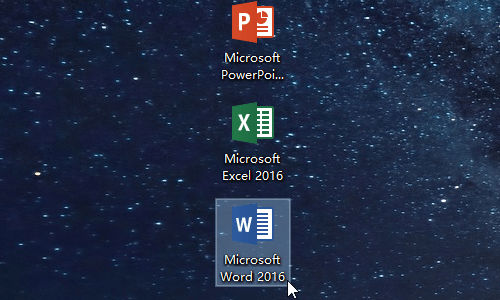
Then confirmation window will also pop out to let to make the choice.
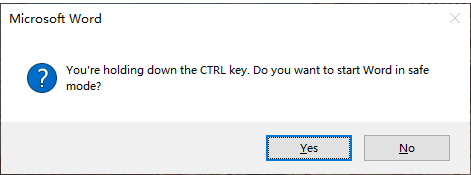
3. Run Safe Mode by Command
Press Windows+R, or right-click Start button and choose Run in the menu. The Run window will pop out allowing you to input the command in the text box. For example, you can type or copy “winword /safe” and press Enter key to run the command.
I’ve collected some commands for different Office applications, you can choose the one you need in the list below to start Word, Excel, PowerPoint, Outlook, etc. in safe mode.
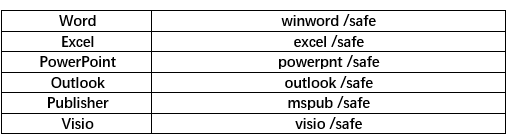

Leave a Reply