For some apps that you use frequently, finding their EXE files in the folder every day will consume a lot of time. To make the process easier, the most straightforward way is creating shortcuts on the desktop as well as taskbar. Since I’ve shared the former approach, here I’d like to introduce how to pin apps to taskbar in Windows 10.
1. Holding your mouse and dragging the app (either the EXE file or the desktop shortcut) to the taskbar. You’ll see a prompt saying Pin to Taskbar when the icon gets near to the taskbar.
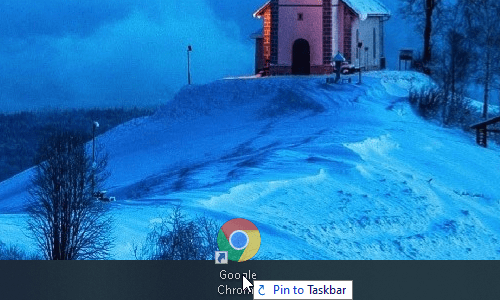
2. Release the mouse and the app will be attached to the taskbar. You can also drag it to adjust its location on the taskbar.
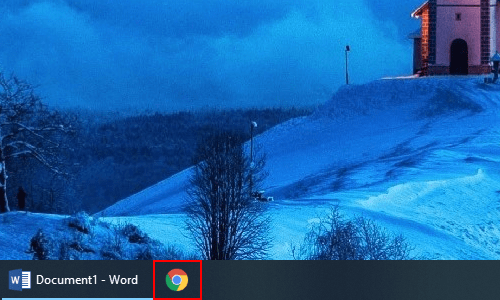
Alternatively, you can right-click the app and choose Pin to taskbar option in the menu. It will be added in the taskbar as well.
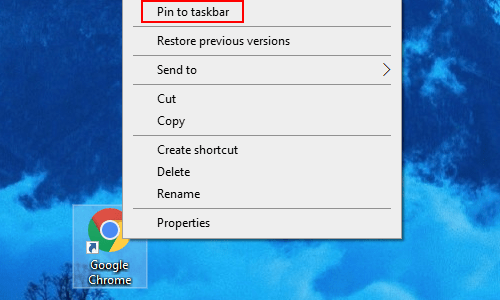
3. If you want to remove the existing apps from the taskbar, just right-click it and choose Unpin from taskbar. It will disappear immediately.
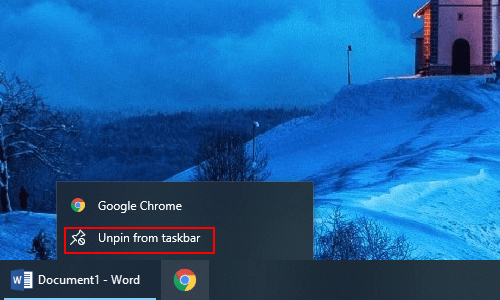

Leave a Reply