When editing in Word, the text is set horizontally by default, but actually you can change the direction of the text, which could meet the typesetting requirements in different situations. So how can we achieve it? Here’s a simple guide.
First, select the text, right-click and choose Text Direction in the drop-down box.
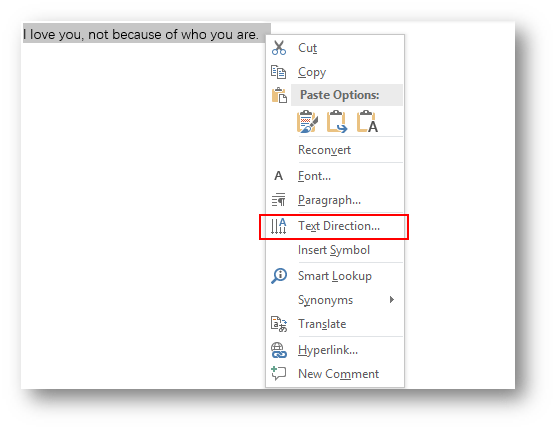
The Text Direction – Main Document dialog box will display, choose the Orientation and you can see the result in Preview. The box of Apply to has three choices – Selected text, Selected sections and Whole document. For this example, I select the first one and hit OK.
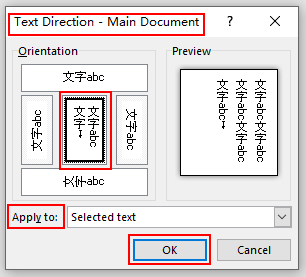
Now you can see the text direction has been set accordingly. Try other orientations and you can get different effects.
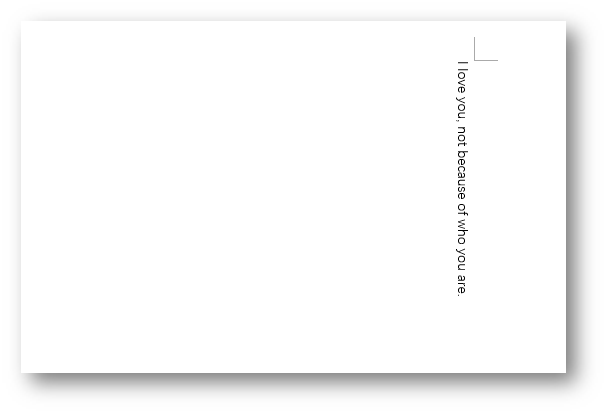

Leave a Reply